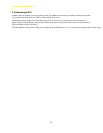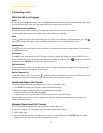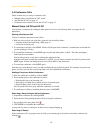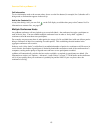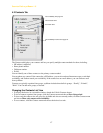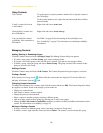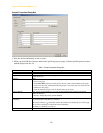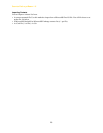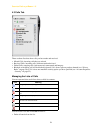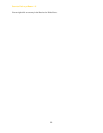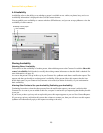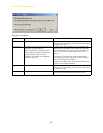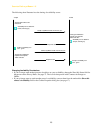CounterPath eyeBeam 1.5
18
Using Contacts
Managing Contacts
Adding, Deleting or Renaming Groups
Click the Contacts menu and choose Manage Groups.The Manage Groups dialog box appears.
• To create a new group, click New Group, type a name, and press Enter.
• To rename, click on the group so that only the text is selected. Type the new text and press Enter.
• To delete a group, select the group and choose Delete Group. The group is deleted. The contacts in that
group are moved to No Group.
Adding a Contact
Click the Contacts menu and choose Add Contact. The Contact Properties dialog box appears, see below.
Finding a Contact
If the contacts list is long, use the field to filter the contacts that are displayed. To clear the filter and
redisplay all contacts, clear the field.
Changing Contact Information
To change the information for a contact, right-click the contact and choose Edit. The Contact Properties dialog
box appears, see below. Some of the changes you can make are:
• Change any contact details.
• Add, delete or change a contact method.
• Change the primary contact method.
• Move a contact to another group by selecting a different group.
• Add an existing contact to more groups by selecting one or more extra groups.
• Change the Show this contact’s Availability checkbox to enable or disable availability information for this
contact. For information on availability, see page 23.
Moving or Deleting a Contact
• To drag a contact to a different group, select it and drag it to the new Group name.
• To delete a contact, right-click the contact and choose Delete. The contact is removed from this group.
Call a contact To use the person’s primary number, double-click or drag the contact to
the Call display.
To choose the number to use, right-click and choose
Call, then click the
desired number.
E-mail a contact who has an
e-mail address
Right-click and choose
Send E-mail.
Send an IM to a contact who
has a SIP address
Right-click and choose
Instant Message.
You can watch the contact’s
availability, if the contact has a
SIP address
See Table 2 on page 26 for the meaning of the availability icons.
See “Availability” on page 23 for information on obtaining availability
information.