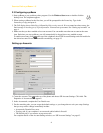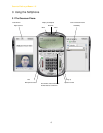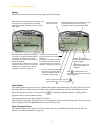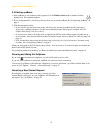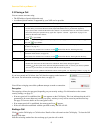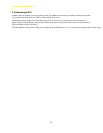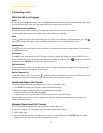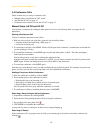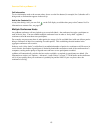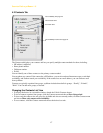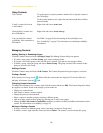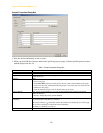CounterPath eyeBeam 1.5
12
4. Select the original line (the line that is red). The transfer is made and the lines on your softphone are now free
(black).
Placing a Call on Hold
Click Hold or click the line or click another line.
To resume a call that is on hold, click the line.
AA – Auto Answer
Click AA on the dialpad to automatically answer calls as they come in.
Flash
The Flash button on eyeBeam works the same way as Flash or Link works on a traditional telephone.
Click Flash on the dialpad.
• If you are on an active call, clicking Flash will provide a new line. The active calls is put on hold.
• If a call is coming in, clicking Flash will pick up the call.
• If a line is on hold, clicking Flash will pick up the line.
The exact functionality depends on how your VoIP service provider supports Flash.
Sending to Voicemail, DND, and Forwarding Calls
Send to Voicemail
When a call comes in, you can send it to voicemail by clicking on the Call display.
You can access your voicemail messages by clicking the on the Call display (this icon is only displayed if
you have new messages).
For important information on how voicemail works, see “Setting up for Voicemail” on page 5.
DND – Do Not Disturb
Click DND on the dialpad. All incoming calls will be sent to voicemail or given an audible “busy” indication,
depending on how the VoIP service provider has set up this featur.
Forwarding Calls
You can enable or disable forwarding. When forwarding is enabled, every call comes in will be forwarded to
another phone number (other than voicemail). To enable forwarding, click at the top of the phone and
choose SIP Account Settings. Click Properties, click the Voicemail tab, and complete the Forwarding section.
For complete details, see “Account Properties – Voicemail” on page 46.