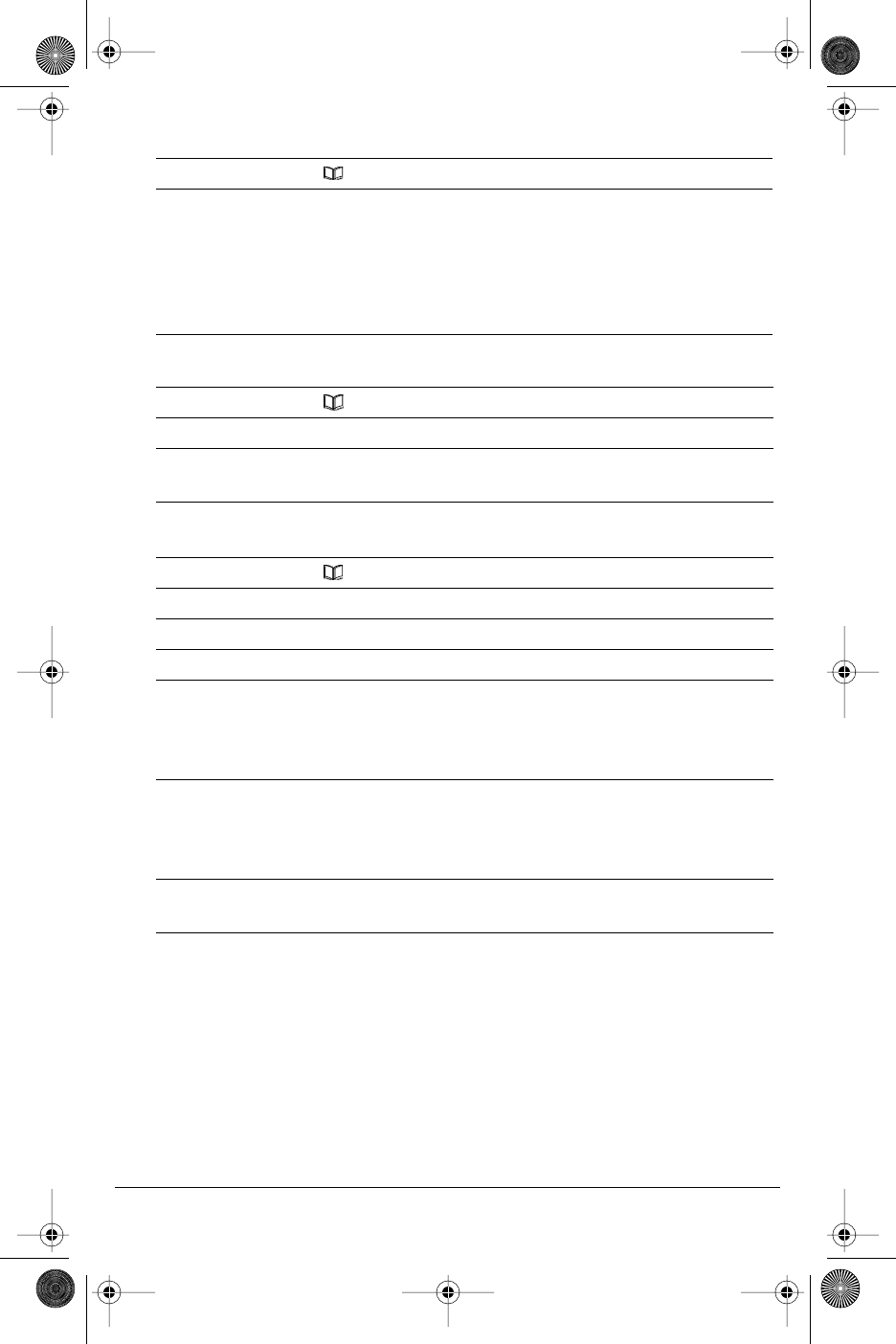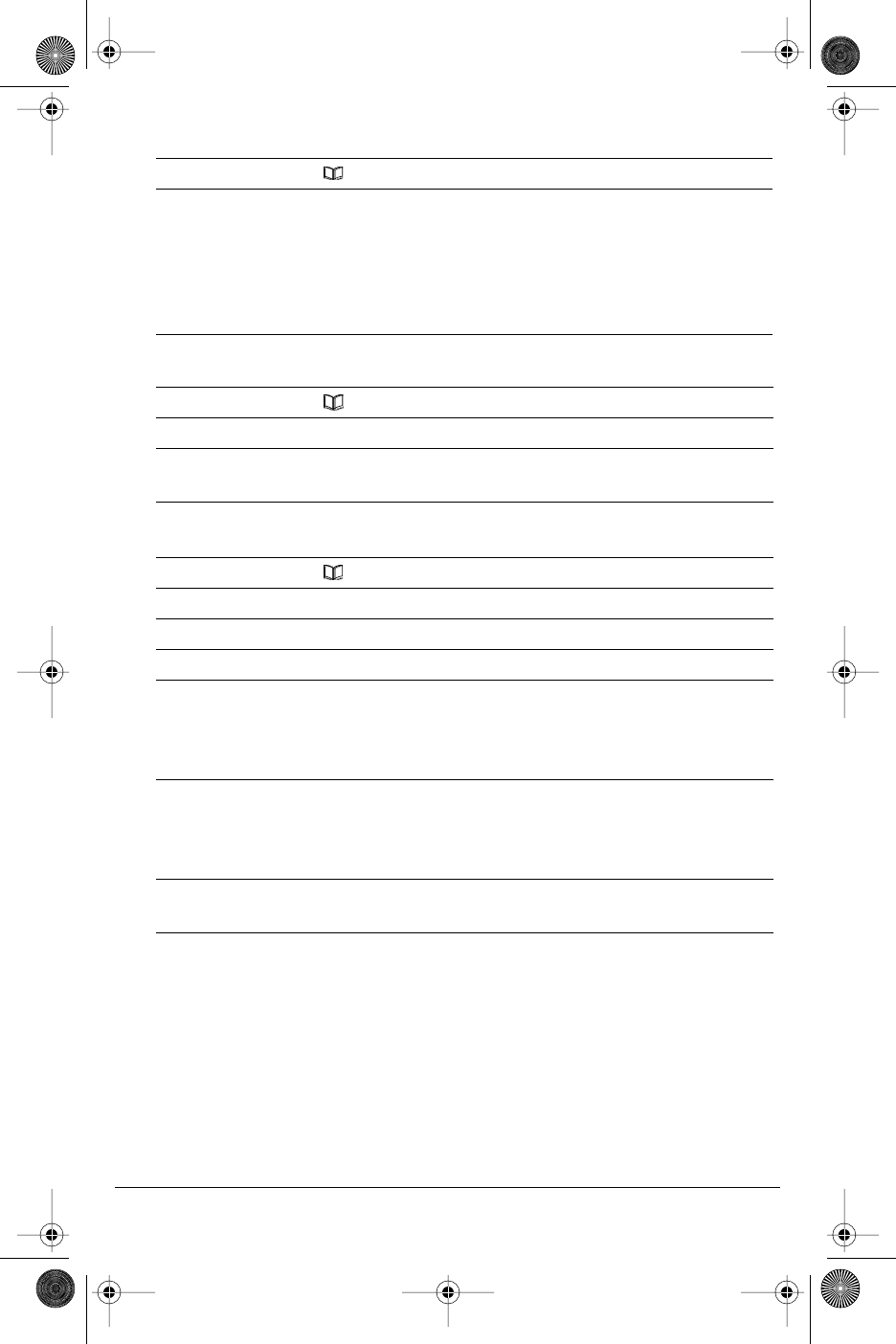
Model CM-16 User Guide
20
Finding entries in the Directory
Dialing from the Directory
Changing entries in the Directory
Pressing the II
II
key will return you to the main idle display screen.
1. Press Directory softkey
2. Use the EE
EE
and LL
LL
keys to scroll up and down one listing at a time OR
use the dial pad keys to identify entries starting with a certain letter.
For example, to find directory entries starting with the letter “S”.
press the 7 key four times. The first entry will appear. If there are
more directory listings using the letter “S”, you must type in the
second letter of the name.
1. Press Directory softkey
2. Find the entry you wish to call in the Directory
3. Press the OO
OO
key to dial the number or use the Line softkey, where
available, to use a different line to place the call
1. Press Directory softkey
2. Find the entry you wish to change in the Directory
3. Press OO
OO
pp
pp
tt
tt
ii
ii
oo
oo
nn
nn
ss
ss
softkey
4. Press LL
LL
key once. Display shows EE
EE
dd
dd
ii
ii
tt
tt
and
s
==
==
NN
NN
ee
ee
xx
xx
tt
tt
5. Press SS
SS
ee
ee
ll
ll
ee
ee
cc
cc
tt
tt
softkey. The current stored telephone number for
the directory entry appears on the display. Use the LL
LL
key or press the
bottom of the volume bar to erase a number and use the keypad to
correct the telephone number.
6. Press the SS
SS
aa
aa
vv
vv
ee
ee
softkey to save the change to the phone number.
The display then prompts you to EE
EE
nn
nn
tt
tt
ee
ee
rr
rr
nn
nn
aa
aa
mm
mm
ee
ee
..
..
If required, change the
name using the instructions found in the “Adding a name and
number to the Directory“ section of this guide.
7. Press the SS
SS
aa
aa
vv
vv
ee
ee
softkey to save the revised Directory entry. Will display
II
II
tt
tt
ee
ee
mm
mm
ss
ss
aa
aa
vv
vv
ee
ee
dd
dd
..
..
CM16.book Page 20 Friday, June 18, 2004 3:22 PM