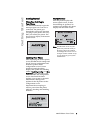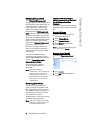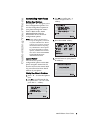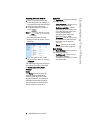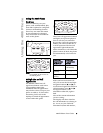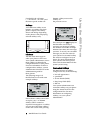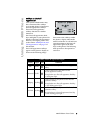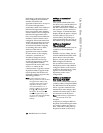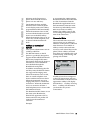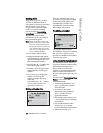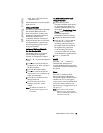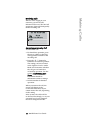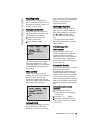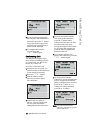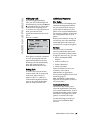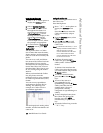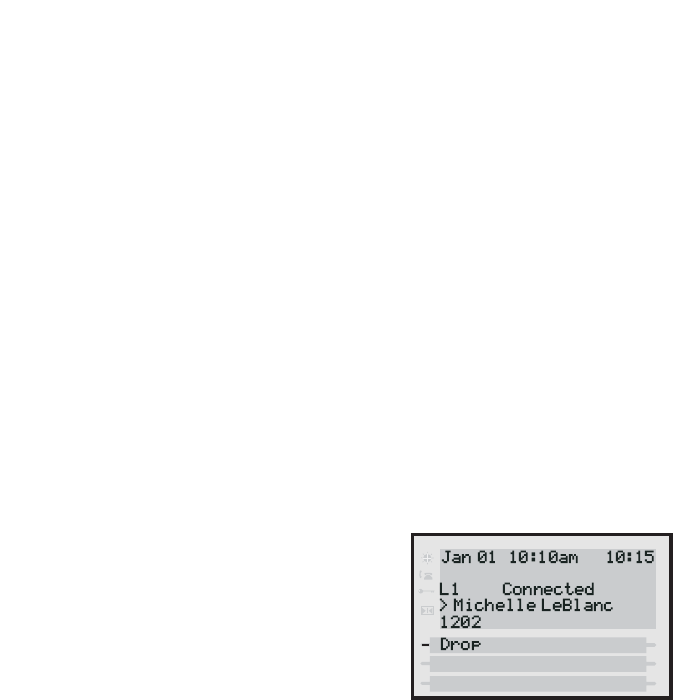
480i IP Phone User Guide 11
Using the 480i Phone
indicator on the Supervisor’s
phone shows that the worker’s
phone is in use and busy.
On the 480i, the busy and idle
indicators show on the IP phone
screen display next to the softkey
programmed for BLF functionality.
When the monitored user is idle,
an icon with the handset on-hook
shows next to the BLF softkey.
When the monitored user is on an
active call, a small telephone icon
is shown with the handset off-
hook.
Softkeys as Customized
BLF List
Your system administrator can set
a softkey to BLF list.
The BLF list feature on the IP
phones is specifically designed to
support the BroadSoft Broadworks
Rel 13 Busy Lamp Field feature.
This feature allows the IP phone to
subscribe to a list of monitored
users defined through the
BroadWorks web portal.
In addition to monitoring the idle
and busy state, the BLF list feature
also supports the ringing state.
When the monitored user is idle,
there is a small telephone icon
shown with the handset on-hook.
When the monitored user is in
ringing state, there is a small bell
icon shown. When the monitored
user is on an active call then a
small telephone icon is shown with
the handset off-hook.
The Broadworks BLF feature is not
the same as the Broadworks
Shared Call Appearance (SCA)
feature and does not permit call
control over the monitored
extension.
Example
A receptionist has a 480i running
Broadsoft firmware that subscribes
to a list of extensions from the
BroadWorks Application Server.
Each monitored extension in the
list shows up individually on the
480i screen next to a softkey
button. The softkey icons on the
screen change depending on the
state of the extensions.
Connected State
The connected state screen will
appear when you are talking to
someone on the phone. Connected
state functions are available as
softkeys on the connected state
screen, as well as hard keys on the
phone. These softkeys and hard
keys allow you to handle calls, such
as transferring, conferencing, and
placing calls on hold.
If softkeys have been configured
as line/call appearances and you
are connected to a call, the line/call
appearance softkeys will display
beneath the Drop softkey. Pressing
the Drop softkey will disconnect
you from the call you are
connected to.