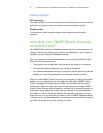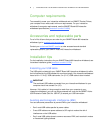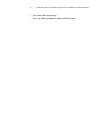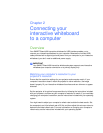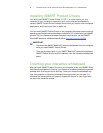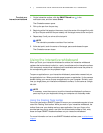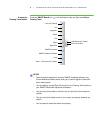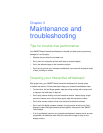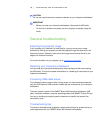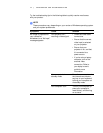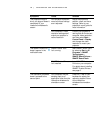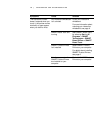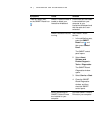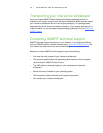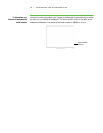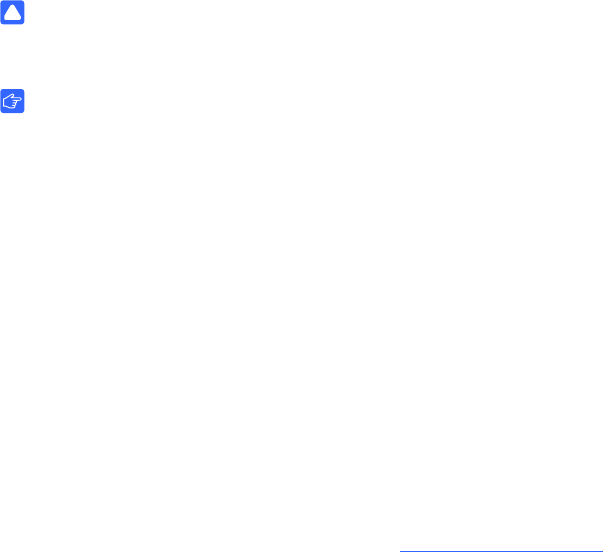
10 | MAINTENANCE AND TROUBLESHOOTING
CAUTION
Do not use harsh chemicals or abrasive cleaners on your interactive whiteboard.
IMPORTANT
• Before you clean your interactive whiteboard, disconnect its USB cable.
• To view dirt or streaks more easily, set your projector to standby (lamp off)
mode.
General troubleshooting
Adjusting the projected image
If your projector isn’t installed in a fixed location, you can correct many image
problems by shifting your projector so that the projected image fits squarely on the
interactive surface. Optimally, each side of the image should extend almost to the
edge of the interactive surface.
For more information on your projector, go to smarttech.com/support
.
Resetting your interactive whiteboard
You can reset your interactive whiteboard by disconnecting and then reconnecting
the USB cable. This turns the power off and back on, restarting all components of your
interactive whiteboard.
Preventing USB cable issues
To troubleshoot some common cable routing issues, try disconnecting accessories
such as USB hubs and USB extension cables that are connected to your interactive
whiteboard.
The basic system consists of the SMART Board 480 interactive whiteboard, USB
cable, computer hardware, computer operating system and SMART Product Drivers.
You can try isolating and replacing each component to identify the cause of the
connectivity issue.
Troubleshooting tips
This section describes some symptoms, causes and solutions for problems that you
could experience with your SMART Board 480 interactive whiteboard.