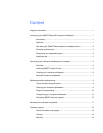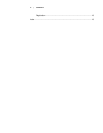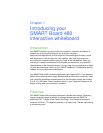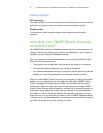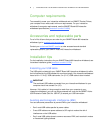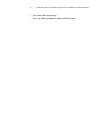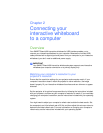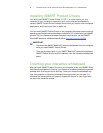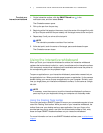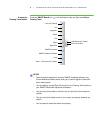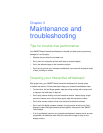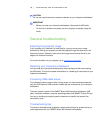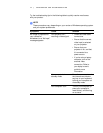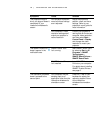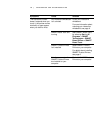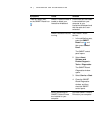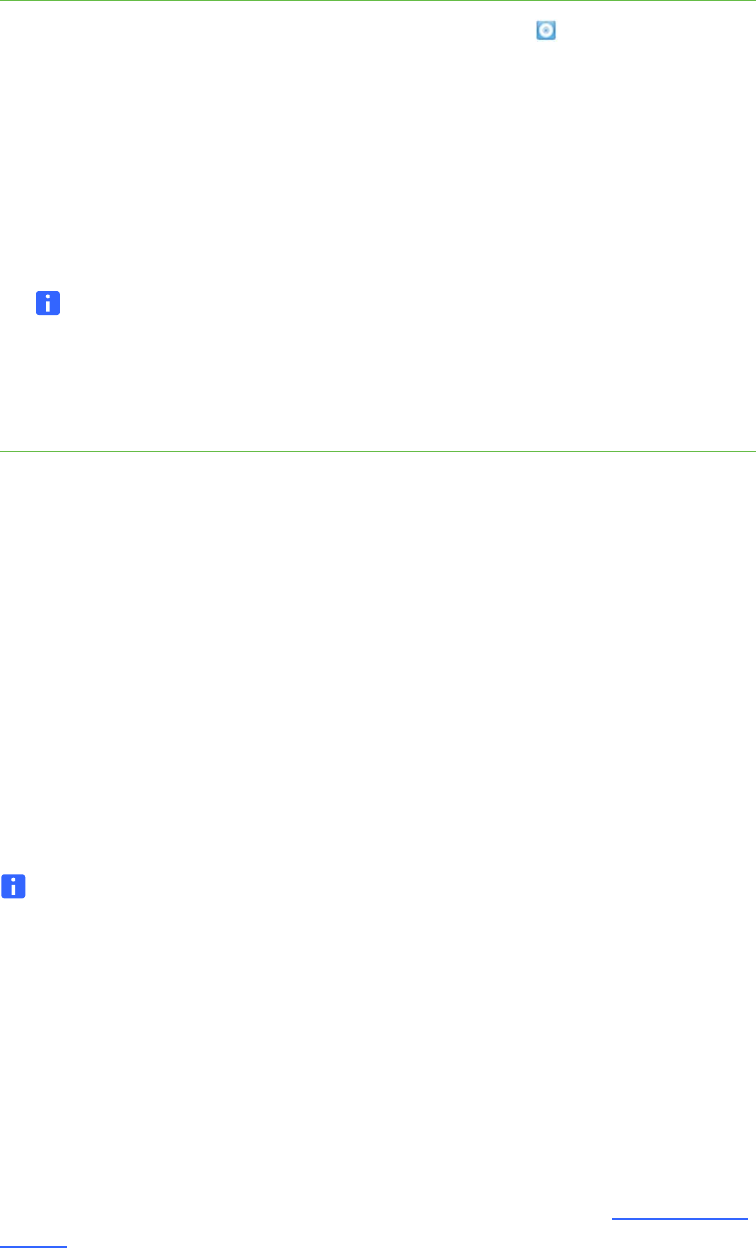
7| CONNECTING YOUR INTERACTIVE WHITEBOARD TO A COMPUTER
To orient your
interactive whiteboard
1. On the interactive surface, click the SMART Board icon in the
notification area, and then select Orient.
The Orientation screen opens.
2. Pick up the pen from the pen tray.
3. Beginning at the first target on the screen, touch the center of the target firmly with
the tip of the pen and hold the pen steady until the target moves to the next point.
4. Repeat step 3 until you arrive at the last point.
NOTE
The orientation procedure consists of four touches.
5. At the last point, touch the center of the target, pause and release the pen.
The Orientation screen closes.
Using the interactive whiteboard
When you touch your interactive whiteboard’s surface, the interactive whiteboard
registers the horizontal and vertical (or x and y) coordinates on the interactive surface.
Your computer’s mouse driver interprets those coordinates and moves the pointer to
the corresponding point on the projected image.
To open an application on your interactive whiteboard, press twice consecutively on
the application’s icon. When you double-press to open an application, it’s the same as
double-clicking your mouse to open an application on your computer. Similarly, each
time you single-press your interactive whiteboard’s surface, it’s the same as a single
left click.
NOTE
If necessary, move the mouse or touch the interactive whiteboard’s surface or
press any key on your keyboard to bring your computer out of standby mode.
Using the Floating Tools toolbar
You must install and run SMART Product Drivers on your connected computer to have
use of the Floating Tools toolbar. While you work on your interactive whiteboard, the
toolbar floats over your desktop and any open application. Use your finger or the
provided pen tray pen to select a tool from this customizable toolbar to click, write,
erase and open SMART Notebook software on your interactive whiteboard.
For more information on how to use SMART Notebook software, see smarttech.com/
support.