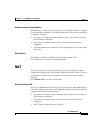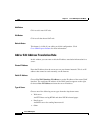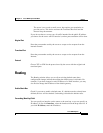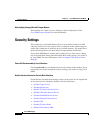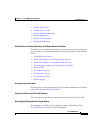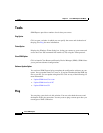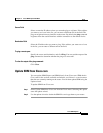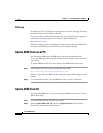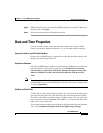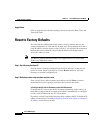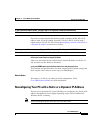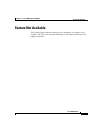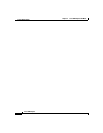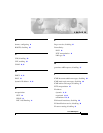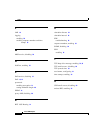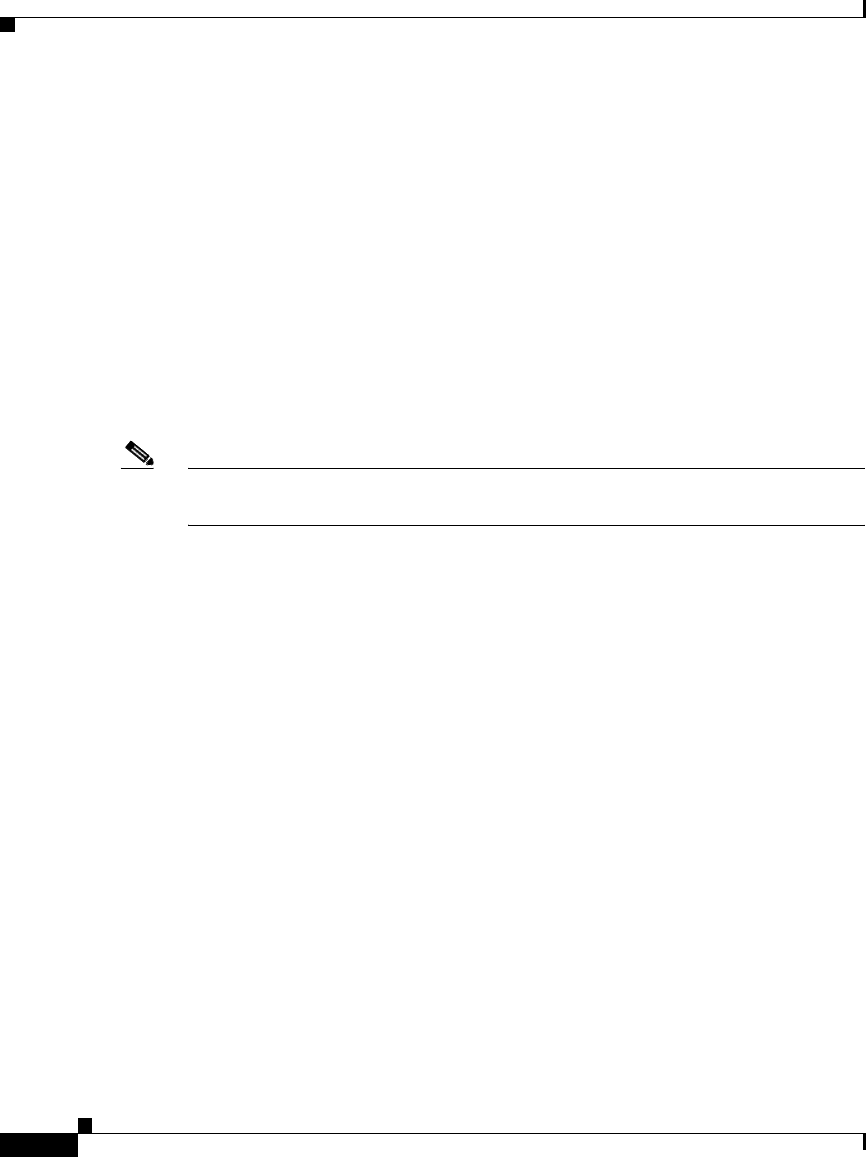
Chapter 2 Cisco SDM Express Edit Mode
Reset to Factory Defaults
2-16
Cisco SDM Express
OL-7141-04
Apply Button
Click to apply the date and time settings you have made in the Date, Time, and
Time Zone fields.
Reset to Factory Defaults
You can reset the configuration of the router to factory defaults and save the
current configuration to a file that can be used later. If you changed the router’s
LAN IP address from the factory value 10.10.10.1, you will lose the connection
between the router and the PC because that IP address will change back to
10.10.10.1 when you reset.
Note The Reset to Factory Defaults feature is not supported on Cisco 3620, 3640,
3640A, and 7000 series routers.
Step 1: Save Running Config to PC
Save the router’s running configuration to the PC in this step, so that you can
restore it to your router if you need to. Use the Browse button to select the
directory to store the configuration in.
Step 2: Write down these steps and then reset the router
Since you will lose contact with the router when you click Reset, you must
understand how you are going to reconnect after you reset the router.
a) Configure the PC with an IP address on the 10.10.10.0 network
Configure the PC to be on the 10.10.10.0 subnet. Depending on the router, you
must either configure the PC to obtain an IP address automatically, or configure
it with a static IP address in the 10.10.10.0 subnet.
If you have a router listed in the following table, configure the PC to obtain an IP
address automatically. Consult Reconfiguring Your PC with a Static or a Dynamic
IP Address to learn how to do this.