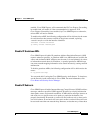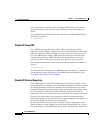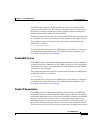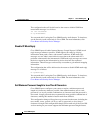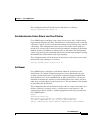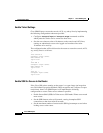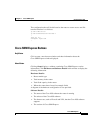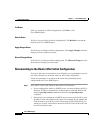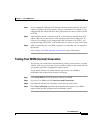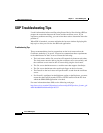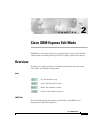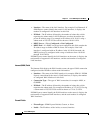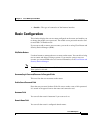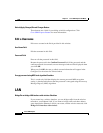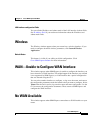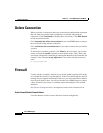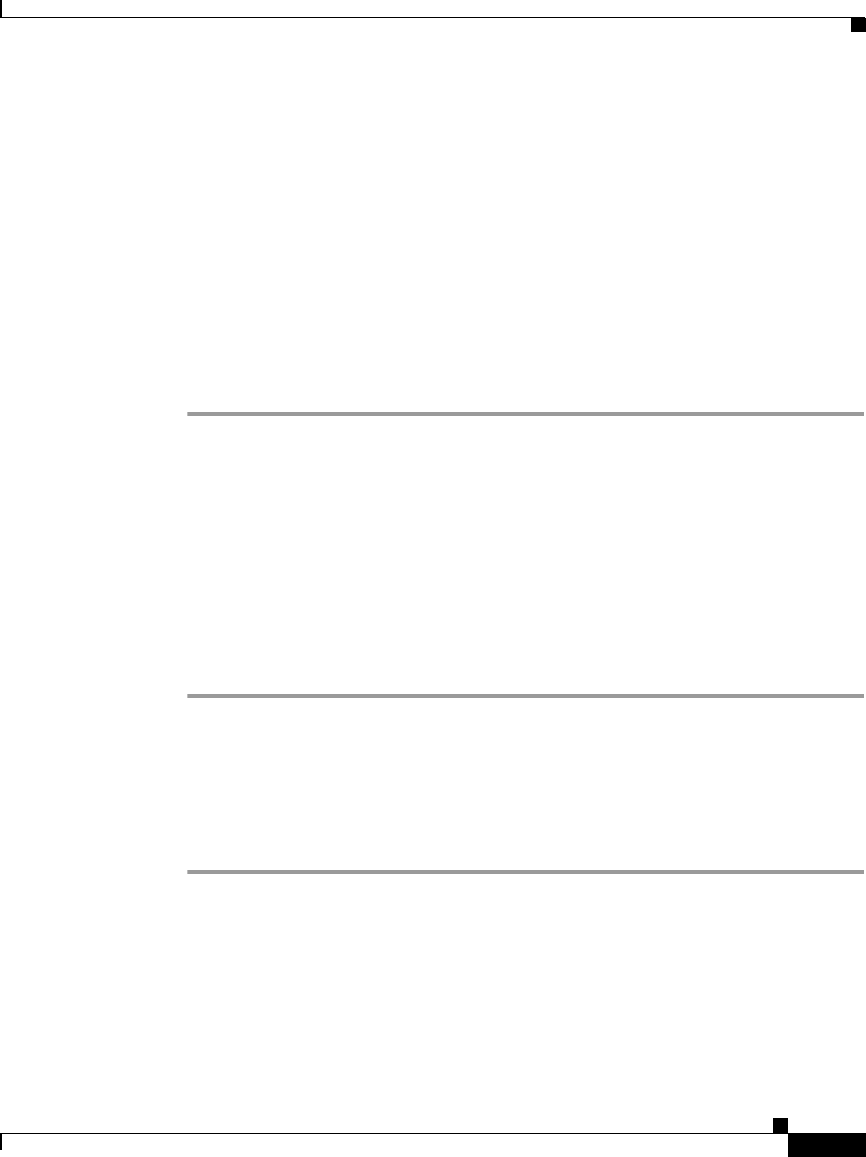
1-45
Cisco SDM Express
OL-7141-04
Chapter 1 Cisco SDM Express
Supplementary Help
Step 2 If you configured a different LAN interface than the default interface, be sure to
connect your PC to the LAN interface that you configured. For example, if you
configured FE 0/1 and not FE 0/0 as the LAN interface, be sure to connect you PC
to FE 0/1.
Step 3 After preparing the PC, reconnect your PC to the router by entering the new IP
address that you gave the router’s LAN interface in the browser (http://new IP
address). For example, if you changed the LAN IP address to 10.20.20.1, you
would enter http://10.20.20.1 in the web browser to connect to your router again.
Step 4 After reconnecting, test your WAN connection to verify that you can connect to
the Internet.
Click Testing Your WAN (Internet) Connection for more information.
Testing Your WAN (Internet) Connection
You can test your connection to the Internet by pointing your browser to a remote
website, such as www.cisco.com. If you are able to connect to the remote website
you entered, your WAN configuration works properly.
If you cannot connect to a remote website, you can use Cisco SDM to
troubleshoot the connection by doing the following:
Step 1 Click Cisco SDM in the Tools menu to launch Cisco SDM.
Step 2 Log in to Cisco SDM and click Interfaces and Connections.
Step 3 Click the Edit tab and select the WAN connection you want to test.
Step 4 Click Test Connection and follow the instructions that appear. Cisco SDM
reports on the possible problems and recommends actions.