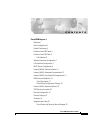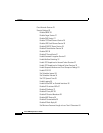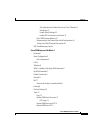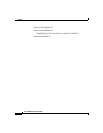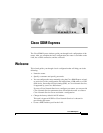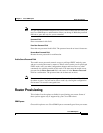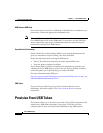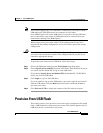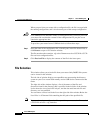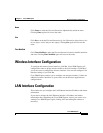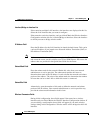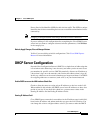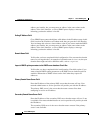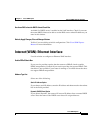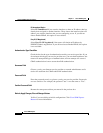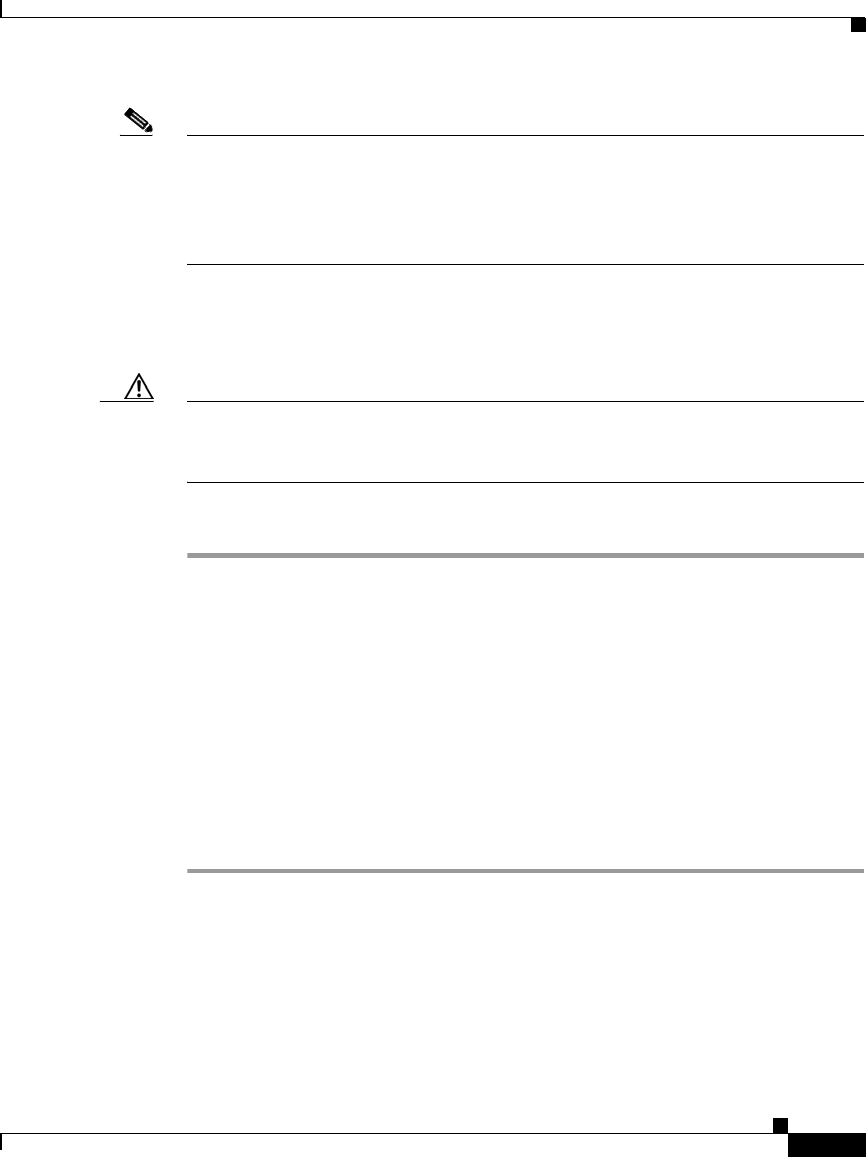
1-5
Cisco SDM Express
OL-7141-04
Chapter 1 Cisco SDM Express
Provision From USB Flash
Note This window appears only if a USB token is connected to your router. If both a
USB token and a USB flash device are connected to your router,
Cisco SDM Express will use the USB token. If you want to use the USB flash
device connected to your router, all USB tokens must be removed from your
router before running Cisco SDM Express.
When you provision your router with a CCCD configuration file, the file is
merged with the running configuration, and it also becomes part of the startup
configuration.
Caution Cisco SDM does not check the validity of configuration files you use to provision
your router. Be sure that the contents of the configuration file you plan to use
contain the appropriate settings.
To provision your router from a USB token, follow these steps:
Step 1 Choose the USB token name from the Token Name drop-down menu.
Step 2 Choose Specify device and PIN and enter a PIN in the Token PIN field if you do
not want to use the default PIN to log in to the USB token.
If you choose Specify device and default PIN, the default PIN 1234567890 is
used to log in to the USB token.
Step 3 Click Login to log in to the USB token.
If you are unable to log in to the USB token, your router cannot be provisioned
from the USB token. Click the Back button and choose a different method to
provision your router.
Step 4 Click Preview CCCD to display the contents of the file in the lower pane.
Provision From USB Flash
This window allows you to provision your router with a configuration file loaded
from a USB flash device connected to your router. This window appears only if a
USB flash device is connected to your router.