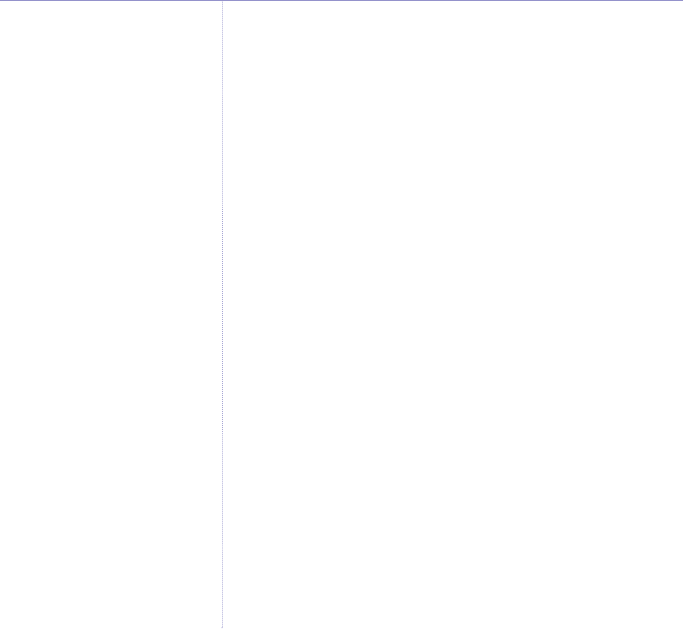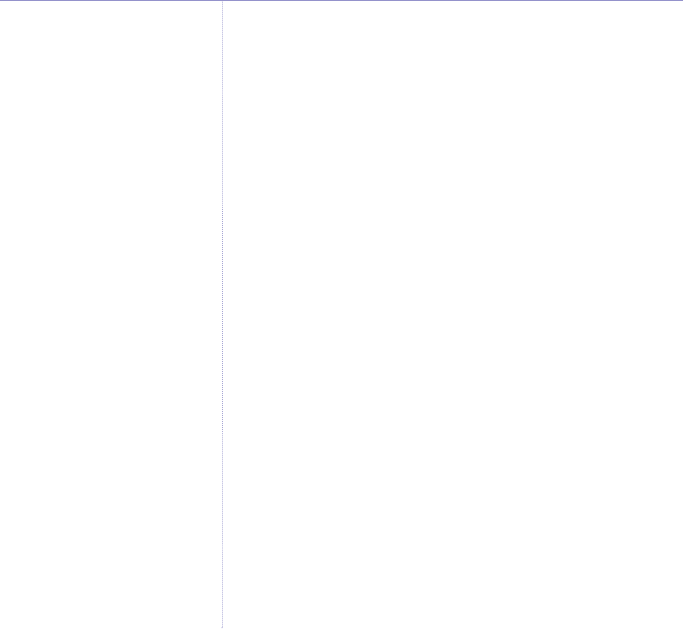
System PIN
1. Select
Menu
and scroll UP/DOWN/LEFT/RIGHT to
Base
Settings
. Select
OK
. Scroll UP or DOWN to
System Pin
.
2. Enter the current PIN (default setting
0000
).
3. Select
OK
. Enter the new PIN (maximum 8 digits).
4. Select
OK
. Enter the new PIN again. Select
OK
. The
display shows
System Pin Changed
.
5. Select
Back
to return to the previous screen.
Reset handset to default settings
1. Select
Menu
and scroll UP/DOWN/LEFT/RIGHT to
Base Settings
. Select
OK
. Scroll UP or DOWN to
Default settings
.
2. Select
OK
then enter the current PIN (default setting
0000
).
3. Select
OK
. The handset restarts with the default settings.
4. Select
Back
to return to the previous screen.
66 Base settings
BT Zenith Flip – Issue 1 – Edition 04 – 08.09.05 – 6861
If you experience any problems, please call the Helpline on 0870 605 8047
Your System PIN is required during
registration and can help prevent
unauthorised users from changing
some key settings on your phone.
The default setting is 0000. You
can enter a code of up to 8 digits.
Default settings
Language.. . . . . . . . . . . . . English
Handset name . . . .. . . .. . Zenith
Handset number . . .. . . .. 1
Phonebook. . . . . . . . . . . . . Empty
Calls list . . . . . . . . . . . . . . . Empty
Battery low indicator . . . . . On
Key beeps . . . . . . . . . . . . . On
Auto answer. . . . . . . . . . . . On
Handset ringer volume. . . . 5
Handset earpiece volume. . 3
Display picture. . . . . . . . . . Pic 1
Menu colour. . . . . . . . . . . . Blue
Backlight colour . . . . . . . . . Blue
Dial mode . . . . . . . . . . . . . Tone
Dial delay.. . . .. . . .. . .. . 3s
Base volume . . .. . . .. . .. 5
Base melody . . . . . . . . . . . 3
PIN code . . . . . . . . . . . . . . 0000
RPAS Inhibition . . . . . . . . . Off