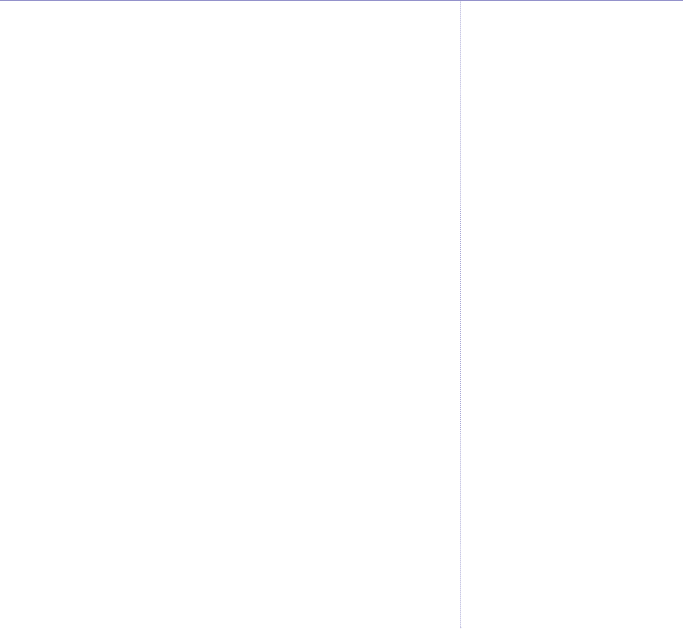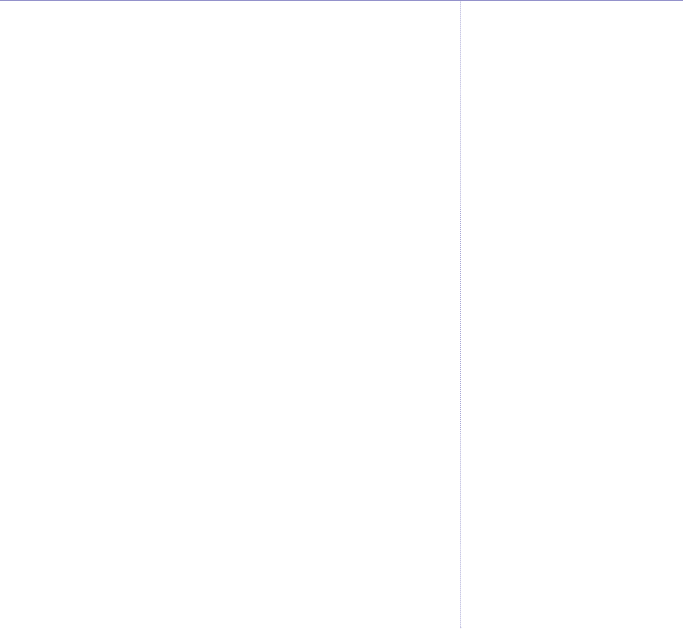
Send To
– select
OK
and either enter the number you
want or select
Search
to display your phonebook then
scroll to the entry you want. Now select
Send
. Display
shows
Sending SMS
.
Save
– select
OK
to can save a text in the Draft messages
box for sending later.
Insert Symbol
– select
OK
to display the choice of
symbols. Scroll
UP, DOWN, LEFT or RIGHT to the
symbol you want and select
OK
. The symbol is added to
your text at the cursor.
Insert Emoticon
– select
OK
to display the choice of
symbols. Scroll
UP, DOWN, LEFT or RIGHT to the
symbol you want and select
OK
. The symbol is added to
your text at the cursor.
Insert Template
– these are pre-stored messages. Select
OK
and scroll UP or DOWN to the template phrase you
want and select
OK
. The template is added to your text
at the cursor.
Notify
- you can ask the network to send a confirmation
report when you send a text. Select
OK
. Scroll UP or
DOWN to select
On
or
Off
then select
OK
.
User Name
– if you have set individual users you can
select a name to attach to your message, see User
Areas,
page 53.
47SMS text messaging
BT Zenith Flip – Issue 1 – Edition 04 – 08.09.05 – 6861
If you experience any problems, please call the Helpline on 0870 605 8047