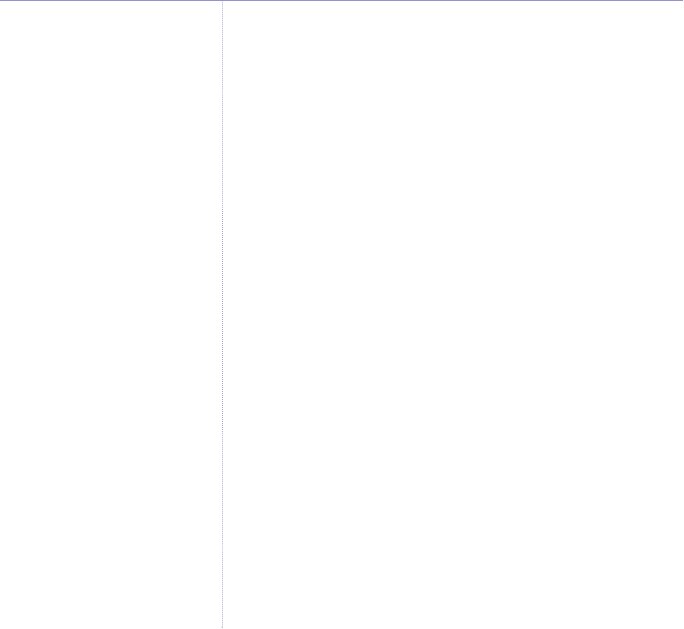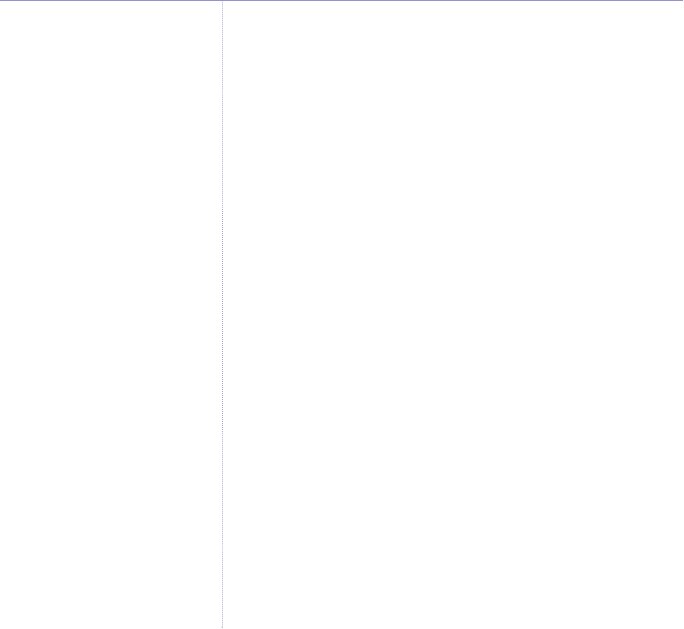
Assign a picture
1. Select
Names
and scroll UP or DOWN using the
navigation button to the name you want or search
alphabetically.
2. Select
Options
and scroll DOWN to
Picture
.
3. Select
OK
. The display shows the name of the current
picture or
Off
if no picture has been assigned.
4. Scroll
UP or DOWN to the picture you want.
5. Select
View
to preview the image. Select
Use
to confirm
the selected option. Or select
Back
to return to the
previous screen.
Assign a backlight colour
1. Select
Names
and scroll UP or DOWN using the
navigation button to the name you want or search
alphabetically.
2. Select
Options
and scroll DOWN to
Backlight Colour
.
3. Select
OK
and scroll down to the colour you want. (Or for
the default colour, just select
OK
to select
Off
.)
4. Select
OK
. The display shows
Saved
.
5. Select
Back
to return to the previous screen.
28 Using the phonebook
Select the picture you want to see
when you receive a call from the
number stored. This enables you to
set different pictures, for example,
for family, work, special friends
and general calls.
You must subscribe to your
network’s Caller Display service
for the picture to appear when
you receive a call.
BT Zenith Flip – Issue 1 – Edition 04 – 08.09.05 – 6861
If you experience any problems, please call the Helpline on 0870 605 8047
Select the colour you want to see
when you receive a call from the
number stored. This enables you to
set different colours, for example,
for family, work, special friends
and general calls.
There are 6 colours – blue, red,
green, cyan, magenta and yellow.
You can assign a colour to a caller,
but in order for it to work you must
subscribe to your network’s Caller
Display Service.