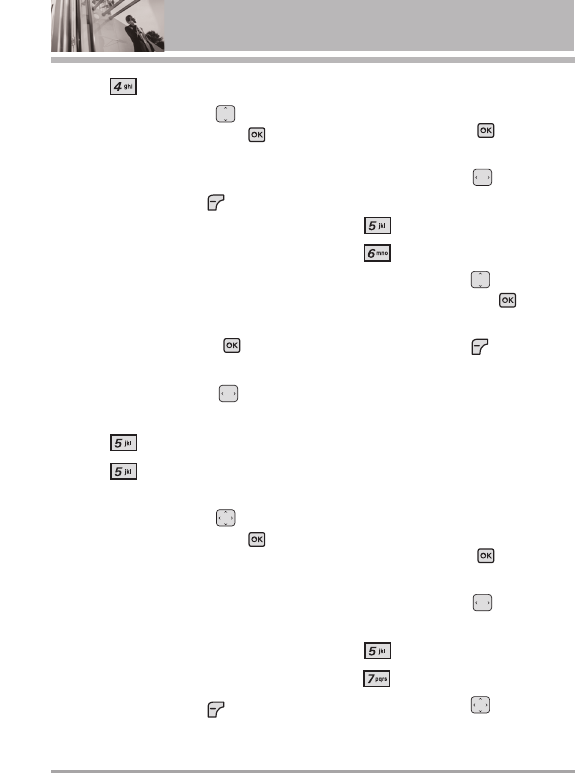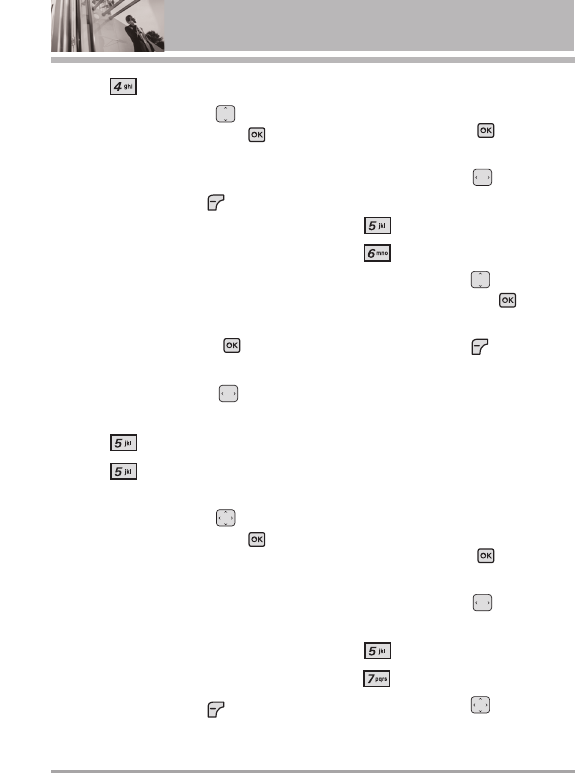
SETTINGS & TOOLS
4. Press Display Themes.
5. Use the Directional Key to
highlight a setting, then press .
Classic/Water/Black
NOTE
Press the Left Soft Key
[Preview] to preview the selected
display theme.
5.5 Main Menu Settings
Allows you to choose how the Main
Menu displays for menu selection.
1. With the flip open, press
[MENU].
2. Use the Directional Key to
scroll to
SETTINGS & TOOLS.
3. Press Display Settings.
4. Press Main Menu
Settings.
5. Use the Directional Key to
highlight a setting, then press .
Tab/ List/ Grid
NOTE
This User Guide gives navigation
instructions according to the default
"Tab" Main Menu Layout in the
Display Settings menu. If other menus
are set, navigating the phone's menus
may be different.
NOTE
Press the Left Soft Key
[Preview] to preview the selected
menu setting.
5.6 Font Type
Allows you to set the font type.
1. With the flip open, press
[MENU].
2. Use the Directional Key to
scroll to
SETTINGS & TOOLS.
3. Press Display Settings.
4. Press Font Type.
5. Use the Directional Key to
scroll to a setting, then press .
VZW Font/ LG Edge/ LG Script
NOTE
Press the Left Soft Key
[Preview] to preview the selected
font.
5.7 Font Size
Allows you to set the Dial Digits font
size, Menu & Lists font size, and
Message font size. This setting is
helpful for those who need the text
to display a little bit larger.
1. With the flip open, press
[MENU].
2. Use the Directional Key to
scroll to SETTINGS & TOOLS.
3. Press
Display Settings.
4. Press Font Size.
5. Use the Directional Key to
select Dial Digits/ Menu & Lists/
Message.
76 VX8360