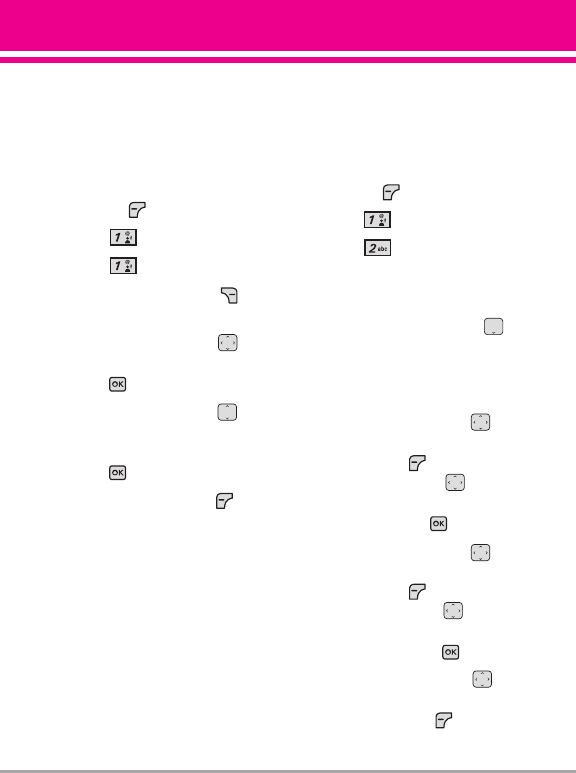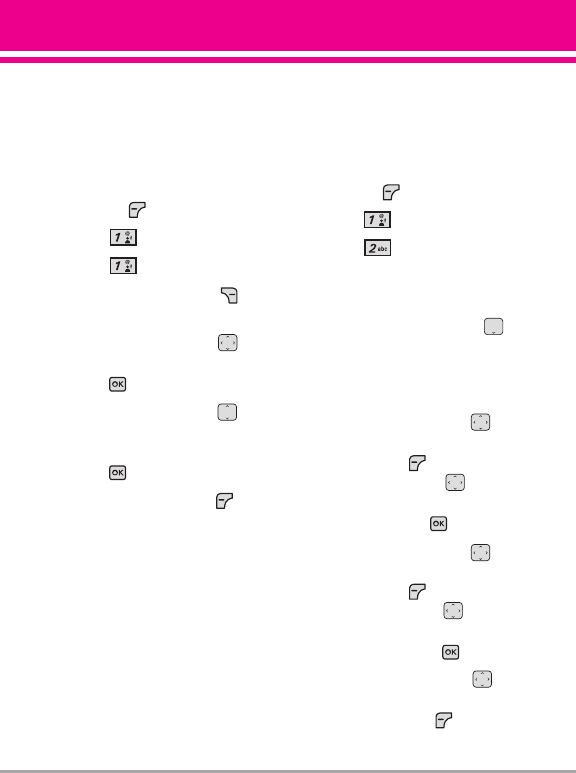
Using Contacts to Send a Message
You can designate an entry saved
in your Contacts as the address
instead of manually entering the
destination.
1. With the flip open, press the Left
Soft Key
[Message].
2. Press
New Message.
3. Press TXT Message.
4. Press the Right Soft Key
[Add].
5. Use the Directional Key to
highlight
From Contacts and
press .
6. Use the Directional Key to
highlight the Contact entry
containing the destination and
press to mark the contact.
7. Press the Left Soft Key
[Done].
NOTE
The Address feature allows multi-
sending of up to 10 total addresses.
8. Complete the message as
necessary.
1.2 Picture Message
The Basics of Sending a Picture
Message
1. With the flip open, press the Left
Soft Key [Message].
2. Press New Message.
3. Press Picture Message.
4. Enter the cellular phone number
or email address of the recipient.
5. Press the Directional Key
downward.
6. Type your message in the text
field.
7. Use the Directional Key to
highlight
Picture and press the
Left Soft Key [My Pics]. Use
the Directional Key to
select the image you want to
send, then press .
8. Use the Directional Key to
highlight
Sound, then press the
Left Soft Key [Sounds]. Use
the Directional Key to
highlight the audio file you want
to send then press .
9. Use the Directional Key to
highlight
Name Card, then press
the Left Soft Key
[Contacts]. Use the Directional
VX8360 43