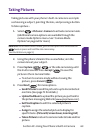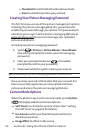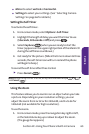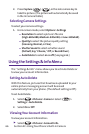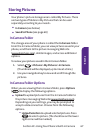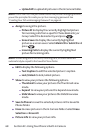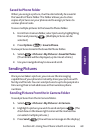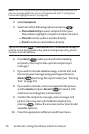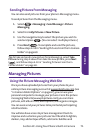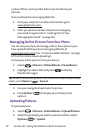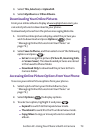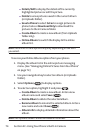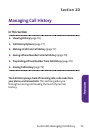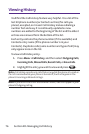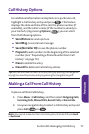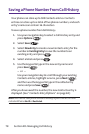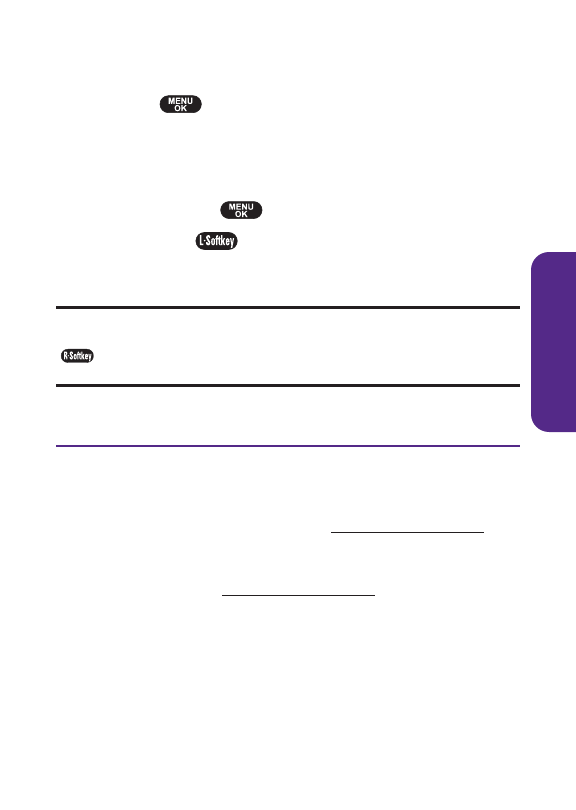
Section 2C: Using Your Phone’s Built-in Camera 71
Sending Pictures From Messaging
You can also send pictures from your phone’s Messaging menu.
To send pictures from the Messaging menu:
1. Select > Messaging > Send Message > Picture
Messaging.
2. SelectFrom My Pictures or New Picture.
3. Use the navigation key to select the picture you wish to
send and press . (You can select multiple pictures.)
4. Press Next( ). To complete and send the pictures,
follow steps 4-10 in "Sending Pictures From the In Camera
Folder" on page 69.
Tip:To take and send a new picture from Messaging, selectTake
Pictureduring step 2 above.Then take the new picture, press Next
() , and follow steps 4-10 in “Sending Pictures From the In
Camera Folder” on page 69.
Managing Pictures
Using the Picture Messaging Web Site
Once you have uploaded pictures from your phone to your
online picture messaging account at w
ww.plspictures.com(see
“In Camera Folder Options” on page 67), you can use your
personal computer to manage your pictures. From the picture
messaging Web site (w
ww.plspictures.com) you can share
pictures, edit album titles, add captions, and organize images.
You can even send your pictures to be printed at participating
retail locations.
You will also have access to picture management tools to
improve and customize your pictures.You’ll be able to lighten,
darken, crop, add antique effects, add comic bubbles and
Camera