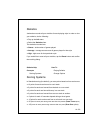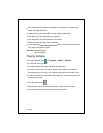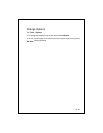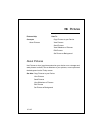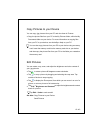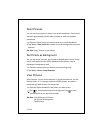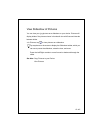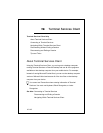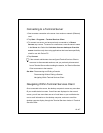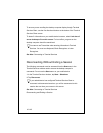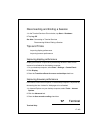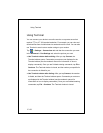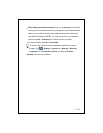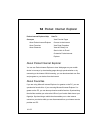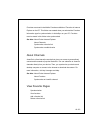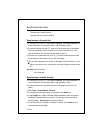16-147
Connecting to a Terminal Server
1.
Start a remote connection to the server via a modem or network (Ethernet)
card.
2.
Tap
Start
>
Programs
>
Terminal Services Client
.
3.
To connect to a server you have previously connected to, in
Recent
Servers
, tap a server. To connect to a new server, enter the server's name
in the
Server
box. Select the
Limit size of server desktop to fit on this
screen
check box only when using applications that have been specifically
sized for use with Pocket PC.
4.
Tap
Connect
.
If the network administrator has configured Terminal Services Client to
reconnect to disconnected sessions, and you previously disconnected
from a Terminal Server without ending the session, the Terminal Services
Client reconnects to that session.
See Also:
Disconnecting and Ending a Session
Disconnecting Without Ending a Session
Navigating Within Terminal Services Client
Navigating Within Terminal Services Client
Once connected to the server, the desktop computer's screen may more than
fill your mobile device's screen. If scroll bars are displayed on the server's
screen, you will see more than one set of scroll bars on your mobile device:
one to scroll information on the desktop computer, and one to scroll the
desktop computer display through the Terminal Services window in Terminal
Services Client.