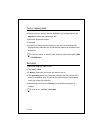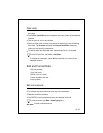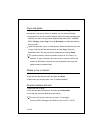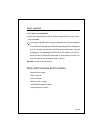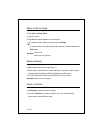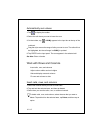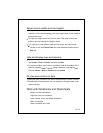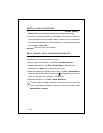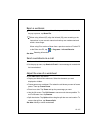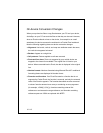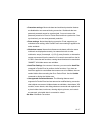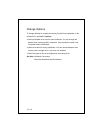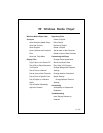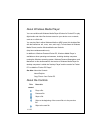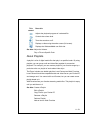10-114
Modify or switch worksheets
To add, remove, rename, or reorder worksheets, tap
Format
>
Modify
Sheets
. Select the worksheet and then tap the appropriate button.
To switch to another worksheet, in the middle of the status bar, select the
active worksheet's name (example: Sheet1) to display a list of worksheets.
Then select the worksheet you want to switch to. (If you don't see the status
bar, tap
View
>
Status Bar
.)
See Also:
Adjust the view of a worksheet
Save, rename, move, and delete workbooks
When you create a new workbook, the information that you enter saves
automatically. In an open workbook, you can:
Save a copy of the workbook. Tap
Tools
>
Save Workbook As
.
Rename the workbook. Tap
Edit
>
Rename/Move
. Select the text
appearing in the
Name
box, and type the new name.
Move the workbook to a storage card or folder. Tap
Edit
>
Rename/Move
.
Select the appropriate folder or location. A
is displayed next to the file's
name to indicate the file is saved on a storage card.
Delete the workbook. Tap
Tools
>
Delete Workbook
.
To move or delete multiple workbooks, in the workbook list, tap and drag.
Then, tap and hold the selected workbooks. On the pop-up menu, select
Rename/Move
or
Delete
.