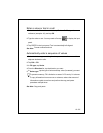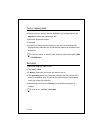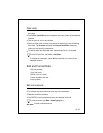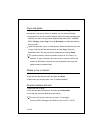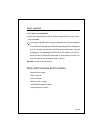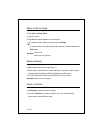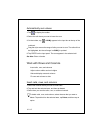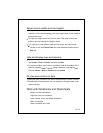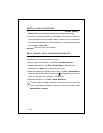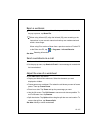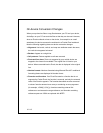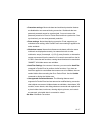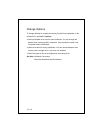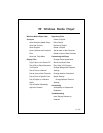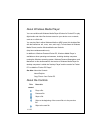10-113
Adjust column widths and row heights
To adjust column width, select one or more columns (drag to select multiple
columns). In the column heading, point to the right border of your selection
and drag the arrow.
To adjust row height, select one or more rows. Then point to the lower
border in the row heading and drag the arrow.
To specify an exact column width and row height, tap and hold the
column or row, tap
Format Cells
and enter the measurements on the
Size
tab.
Hide and display rows and columns
To hide a row or column, select a cell in the row or column you want to hide.
Tap
Format
>
Row
or
Column
, and then tap
Hide
.
To display a hidden row or column, first select a cell in the hidden row or
column by tapping
Tools
>
Go To
, typing a reference, and tapping
OK
.
Then tap
Format
>
Row
or
Column
and tap
Unhide
.
Fit rows and columns to data
1.
Select the rows or columns you want to automatically fit to their contents.
2.
Double-tap the lower border of the row heading or the right border of the
column heading.
Work with Workbooks and Worksheets
Modify or switch worksheets
Adjust the view of a worksheet
Save, rename, move, and delete workbooks
Beam a workbook
Send a workbook via e-mail