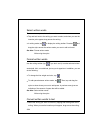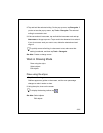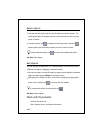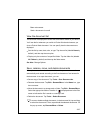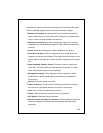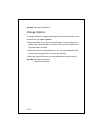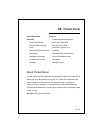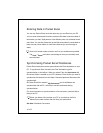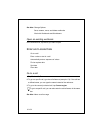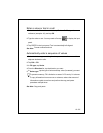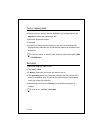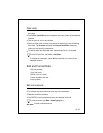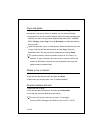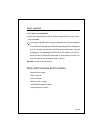10-102
Entering Data in Pocket Excel
You can use Pocket Excel much the same way you use Excel on your PC.
You can enter formulas and functions, and then filter data to see the subset of
information you want. Split panes to view different parts of a worksheet at the
same time. You can also freeze the top and left-most panes in a worksheet to
keep row and column labels or other data visible as you scroll through a
sheet.
Work in full-screen mode to see as much of your workbook as possible.
Tap
View
>
Zoom
and select a percentage so that you can easily read
the worksheet.
Synchronizing Pocket Excel Workbooks
Pocket Excel workbooks can be synchronized with Excel workbooks on your
PC. To synchronize files, first select the Files information type for
synchronization in ActiveSync. When you select Files, the
devicename
My
Documents folder is created on your PC's desktop. Place all files you want to
synchronize with the device in this folder. Password-protected files cannot be
synchronized.
All Pocket Excel files stored in
My Documents
and its subfolders are
synchronized with the PC. ActiveSync converts workbooks during
synchronization.
For more information on synchronization or file conversion, see ActiveSync
Help on the PC.
When you delete a file on either your PC or your device, the file is
deleted in the other location the next time you synchronize.
See Also:
Workbook Conversion