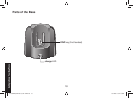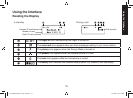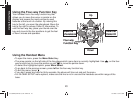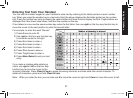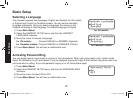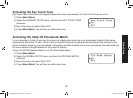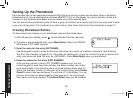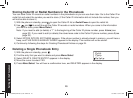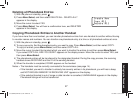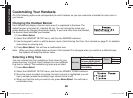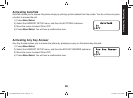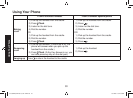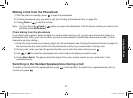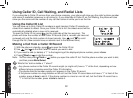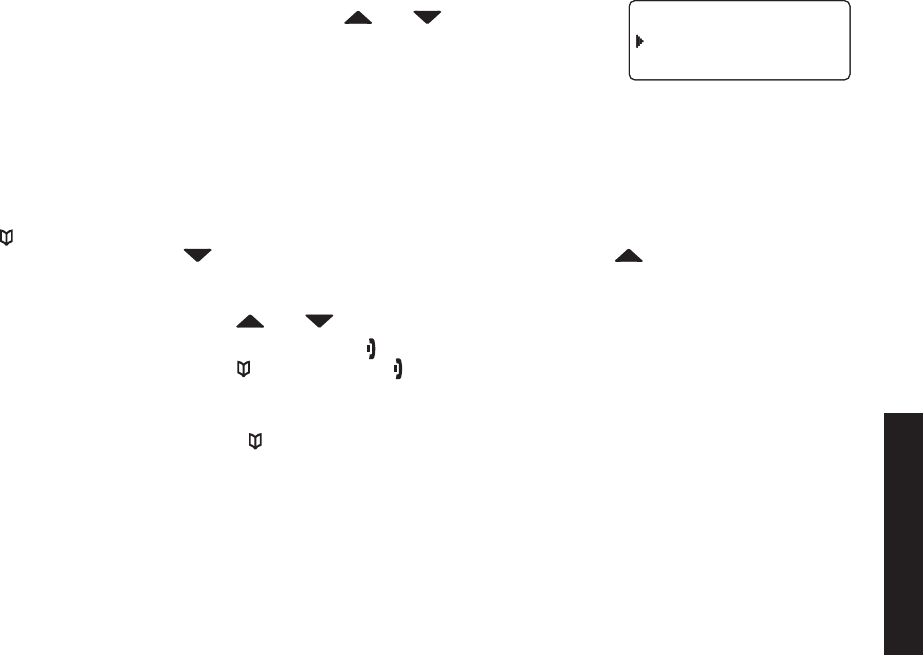
24
25
Assign a personal ring tone for this entry (PERSONAL RING).
You can attach a special ring tone to each phonebook entry; the phone will
use this ring tone when this person calls. Use and to select one of
the seven different ring tone options (see Selecting a Ring Tone on page 28
for a complete list of ring tones). As you scroll through the tones, you will
hear a sample of each tone (unless the handset ringer volume is set to off).
When you hear the ring tone you want to use, press Menu/Select. If you do
not want to use a personal ring tone for this phonebook entry, choose NO
SELECTION; the phone will use your standard ring tone setting.
You will hear a tone conrming that the new entry has been stored, and DONE! appears in the display.
Finding a Phonebook Entry
Press to open the phonebook. Phonebook entries are stored in alphabetical order. To scroll through the
phonebook from A to Z, press . To scroll trough the phonebook from Z to A press .
You can also use the letters on the number keys to jump to a name that starts with that letter. For example, to search
for an entry beginning with the letter M, press 6 once. The phonebook jumps to the rst entry that begins with the
letter you entered; you can then use and to scroll to other entries.
To close the phonebook and return to standby, press . If you are looking up a phonebook entry during a call and
want to close the phonebook, press again instead of .
Editing an Existing Phonebook Entry
With the phone in standby, press to open the phonebook.
Find the entry you want to edit and press Menu/Select.
Select EDIT. Follow the steps for Creating Phonebook Entries on page 24. If you do not wish to change the
information at any step, simply press Menu/Select to go to the next step.
5)
6)
1)
2)
3)
2GTUQPCN4KPI
0Q5GNGEVKQP
(NKEMGT
2GTUQPCN4KPI
0Q5GNGEVKQP
(NKEMGT
Setting Up the Phonebook
UC538BH(WXI2077) book OM.indb 25 5/7/2008 6:02:27 PM