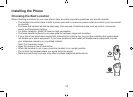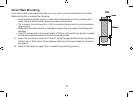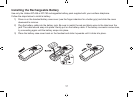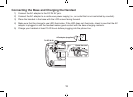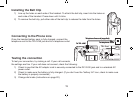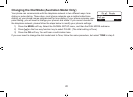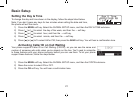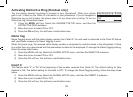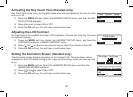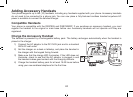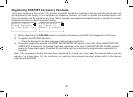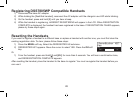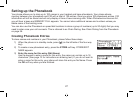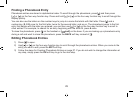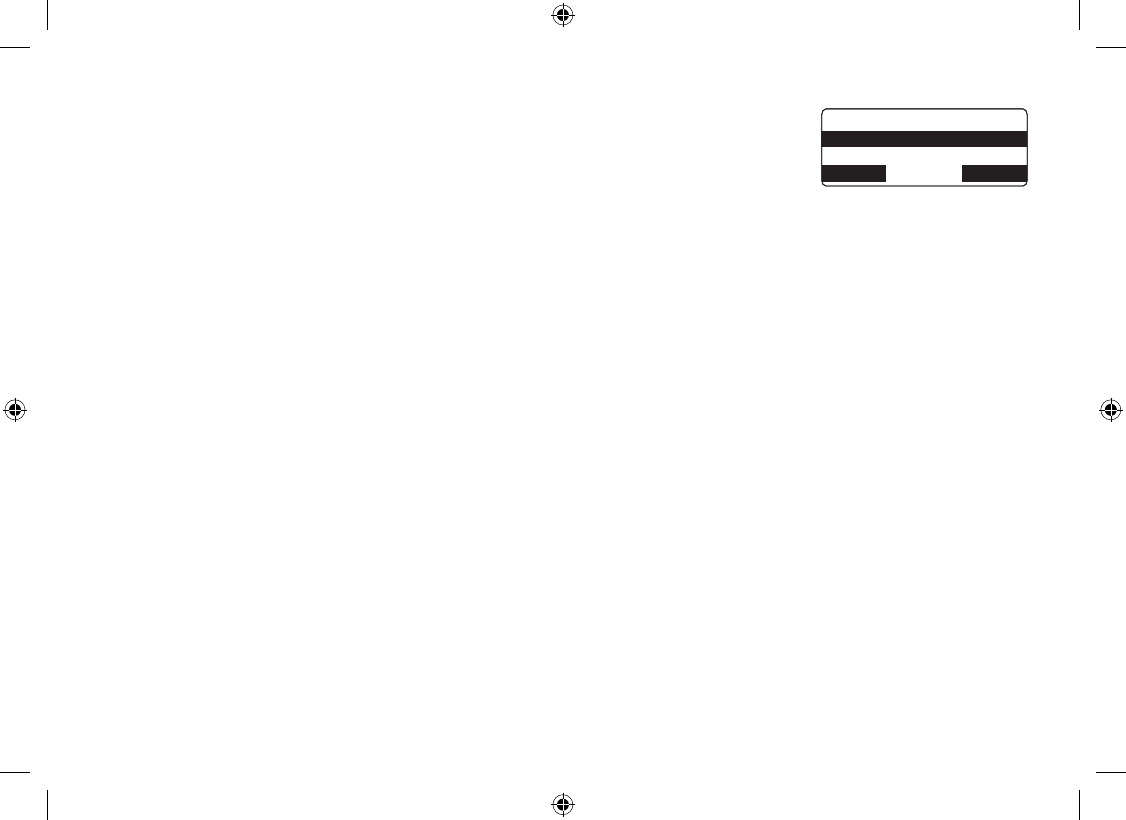
22
Activating Distinctive Ring (Handset only)
You can assign special ring tones to anyone in your phonebook. When your phone
gets a call, it looks up the Caller ID information in your phonebook. If you’ve assigned a
Distinctive ring to that number, the phone uses it so you know who is calling. To turn on
Distinctive ring, follow these steps:
Press the MENU soft key. Select the HANDSET SETUP menu, and then the
DISTINCTIVE RING submenu.
Move the cursor to select ON or OFF.
Press the OK soft key. You will hear a conrmation tone.
1)
2)
3)
&KUVKPEVKXG4KPI
1P
1HH
$#%- &'.'6' 1-
&KUVKPEVKXG4KPI
1P
1HH
$#%- &'.'6' 1-
Name Tag
Name Tagging works with the caller display number from Caller ID. You will need to subscribe to the Caller ID feature
with your phone company for Name Tagging to work.
When the phone rings, the received caller display number is compared to numbers stored in the phonebook. If there
is a match then any name stored with the phonebook number will be displayed. To change the Name Tagging setting,
follow the steps listed below.
Press the MENU soft key. Select the GLOBAL SETUP menu, and then the NAME TAG submenu.
Move the cursor to select ON or OFF.
Press the OK soft key. You will hear a conrmation tone.
1)
2)
3)
Insert 0
This feature adds “0” or “00” at the beginning of the number received from Caller ID. The default setting for New
Zealand is ON. The default setting for Australia is OFF. To change the Name Tagging setting, follow the steps listed
below.
Press the MENU soft key. Select the GLOBAL SETUP menu, and then the INSERT 0 submenu.
Move the cursor to select ON or OFF.
Press the OK soft key. You will hear a conrmation tone.
1)
2)
3)