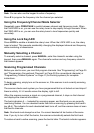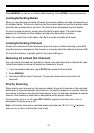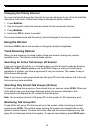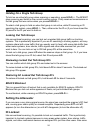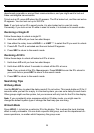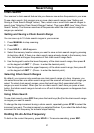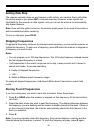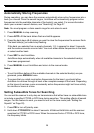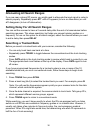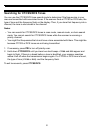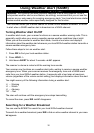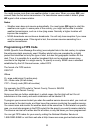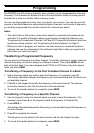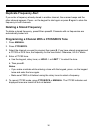29
Automatically Storing Frequencies
During searching, you can have the scanner automatically store active frequencies into a
bank you choose. Once the search begins, AutoStore will automatically program active
frequencies into the available channels of the bank(s) you select. For more information
about your scanner’s search feature, see “Searching” on Page 27.
Note: You must program a chain search range for auto store to work.
1. Press MANUAL to stop scanning.
2. Press AUTO. All the bank letters flash and
AUTO appears.
3. Press the bank keys (A-J) where you want to store the frequencies the scanner finds.
The bank letter(s) you select stop flashing.
If the bank you selected has no empty channels, FULL appears for about 3 seconds
and the scanner sounds an error tone. You must either delete frequencies in the bank
or select another bank.
4. Press SRC to start AutoStore.
AutoStore stops automatically when all available channels in the selected bank(s)
have been programmed.
5. Press MANUAL to exit AutoStore and return to the manual mode.
Notes:
• To exit AutoStore before all the available channels in the selected bank(s) are pro-
grammed, press MANUAL twice.
• To ensure that you catch most active frequencies for the band, you should allow
AutoStore to continue through at least a few complete sweeps of the band. Depending
on the types of services, some occasionally active frequencies might not have activity
for minutes or hours at a time.
Setting Subaudible Tones for Searching
You can set the scanner to only stop on transmissions that either have no subaudible tone
or include a specified CTCSS or DCS tone during searches. This setting affects all search
ranges. For this feature to work, you need to turn on the tone mode (see “Setting the
Squelch” on Page 20).
1. Press PRI to turn off priority scan.
2. Hold down CTCSS/DCS for about 2 seconds.
CTCSS and DCS blink and the scanner
searches for CTCSS or DCS tones. When the scanner finds a CTCSS or DCS tone,
the frequency blinks.