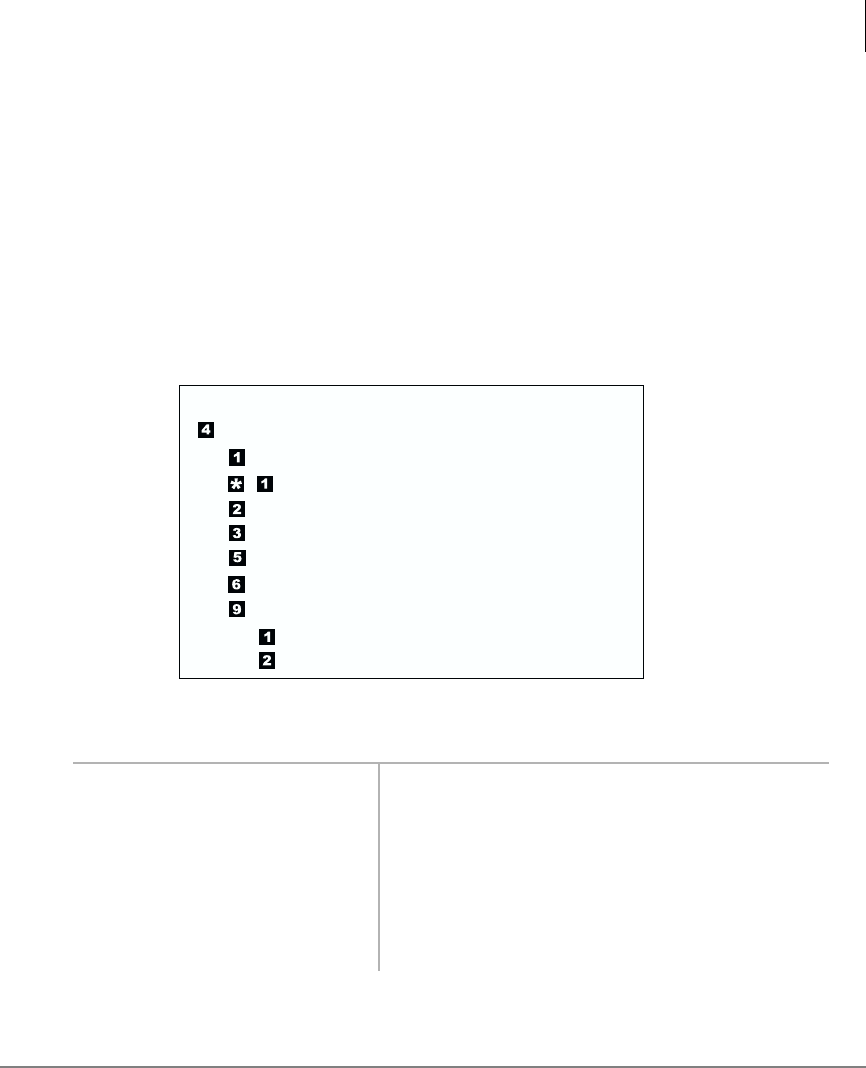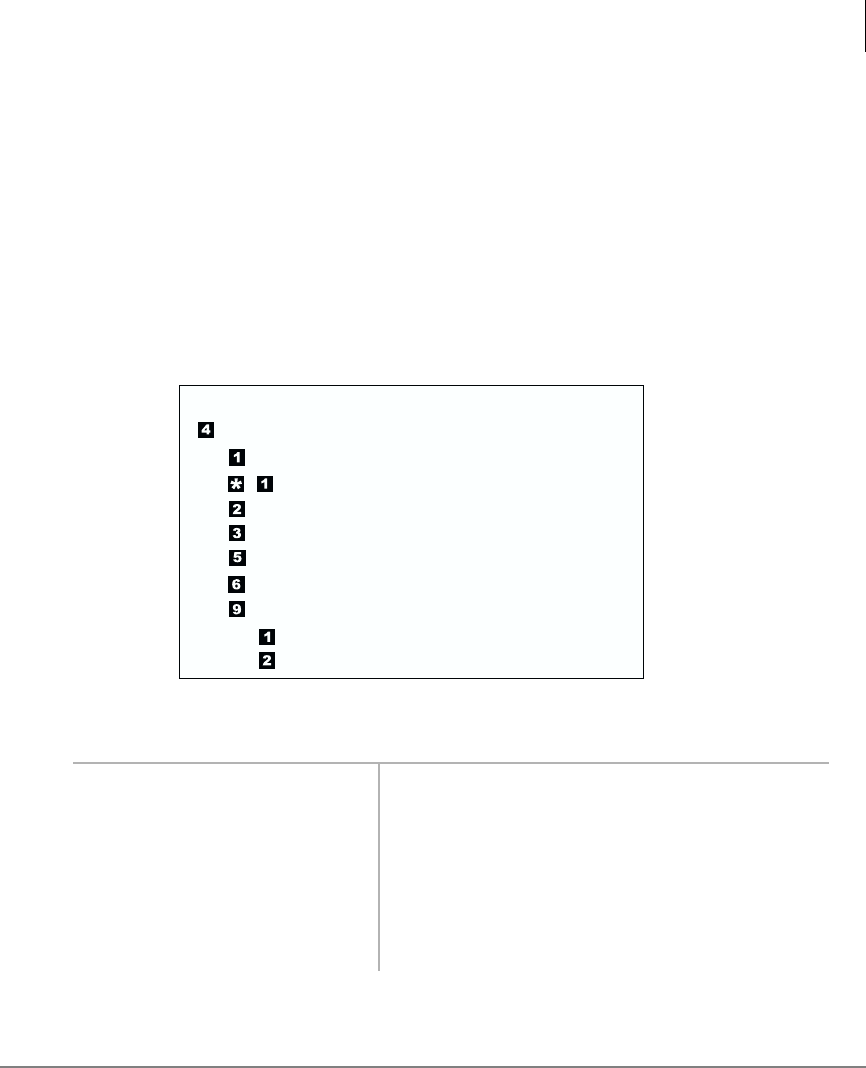
Play Messages
Retrieve and Listen to E-mail Messages
Stratagy ES User Guide 01/03 33
Retrieve and Listen to E-mail Messages
Note This feature is only available to users of Stratagy ES with Unified Messaging
(UM) and Text-to-Speech (TTS) capabilities. Check with your System
Administrator to find out if your system is configured for this feature.
When you press
(menu shown below) from the Main Menu, Stratagy ES announces
how many new e-mail messages you have, and gives you the opportunity to have them
read to you. By pressing
, Stratagy ES retrieves and begins reading your e-mail
messages using an automated voice.
The order in which they are read to you, is determined by your e-mail service. In most
cases, this is in the order in which they were received.
1. From the Main Menu, press
.
The system accesses your e-mail account and
prompts you with the number of new e-mail
messages you have. The E-mail Message Menu
plays.
2. Press
to play your e-mail
messages.
An e-mail message plays. The system tells you
if a attachment(s) is present. Stratagy ES can
only alert you of the presence of attachments, it
cannot administer them in any way.
From the Main Menu:
Retrieve and Listen to E-mail Messages
Listen to e-mail message
Replay the current e-mail message
Save the current e-mail mesage
Delete the current e-mail message
Forward the current e-mail message
Reply to the current e-mail message
Return to the Main Menu
Delete e-mail messages
Cancel deletion of e-mail messages
5453