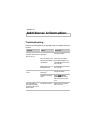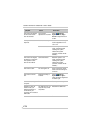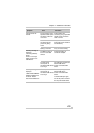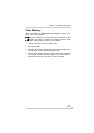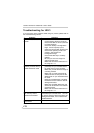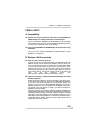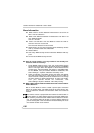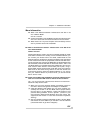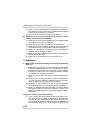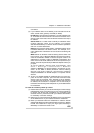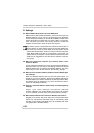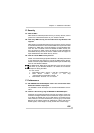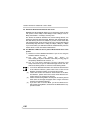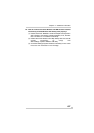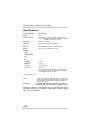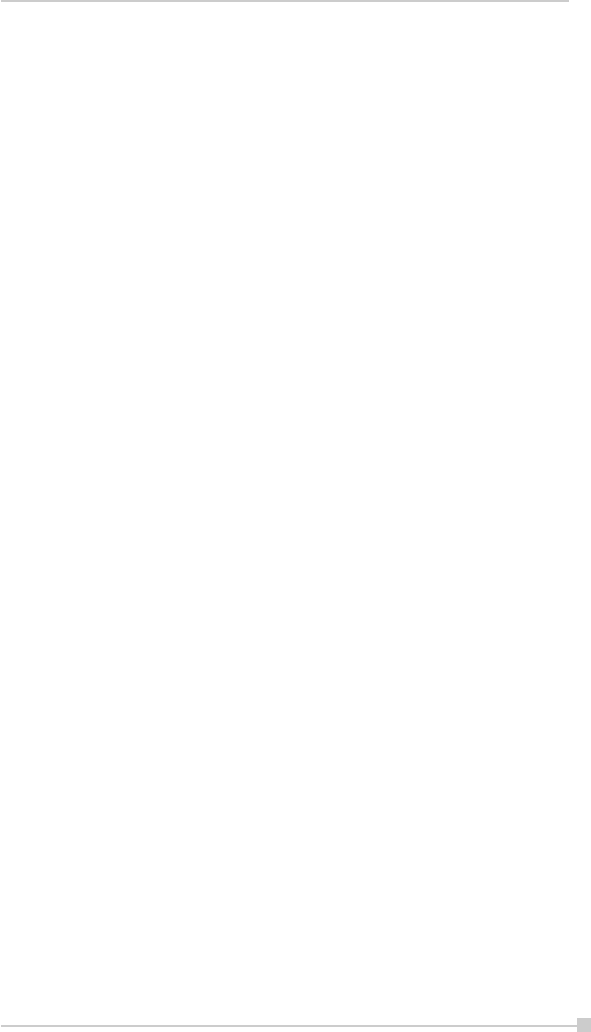
183
Chapter 11: Additional Information
connection.
(2) If your network does not use DHCP, you should enter the IP ad-
dress, subnet mask, gateway and DNS (or WINS).
IP Address is Internet Protocol Address; a numeric address such
as 10.37.238.100 that the domain name server translates into a
domain name. Each node on the IP network should have a unique
IP address.
Subnet mask is a number used to identify a subnetwork when
multiple networks share one IP address. For example
255.255.255.0Gateway is a device used to forward IP packets to
and from a remote destination.
DNS stands for Domain Name System, a database system, which
translates addresses and domain names. For example, a nu-
meric address like 232.245.021.54 can become something like
cba.com.
WINS stands for Windows Internet Naming Service which has
two functions; one is a Microsoft Net BIO name server that elimi-
nates the broadcasts needed to resolve computer names to IP
addresses by providing a cache or database of translations. The
other one is to set the IP address of the host computer that you
already construct the partnership for Network adapter Active sync
purpose.
To set IP address, Subnet mask and Gateway, click
Start
J
Settings
J
Connections
J
Network
Adapters
J
IEEE802.11b WLAN Adapter
J
Properties
J
IP Ad-
dress. To set DNS or WINS (Windows Internet Naming
Service),click Start
J
Settings
J
Connections
J
Network
Adapters
J
IEEE802.11b WLAN Adapter
J
Properties
J
Name
Servers.
(3) To ping your Toshiba Pocket PC e750/e755 from your host com-
puter. In the Host Computer, open the DOS command mode
window, type the command “Ping” followed by the IP address,
such as “Ping 140.124.40.112”. If you can see the reply from this
IP address, the connection is complete. You are now ready to
browse the Internet using Internet Explorer on your Toshiba Pocket
PC e750/e755.
C3: How do I wirelessly check my e-mail?
(1) Please make sure that you can use the ActiveSync function through
USB Interface at first, and make sure you can use the ActiveSync
to receive and send e-mail successfully. For corporate e-mail
received and sent, please check with your network administrator
for necessary connection settings.
(2) Make sure you have entered the IP address of the host computer
as the WINS server on your Toshiba Pocket PC e750/e755.
(3) Reset your Toshiba Pocket PC e750/e755 to make the TCP/IP
settings take effect and execute the ActiveSync function in Toshiba
Pocket PC e750/e755 to enjoy the high speed ActiveSync
Wirelessly to receive and send e-mail.