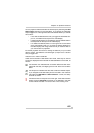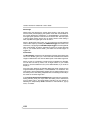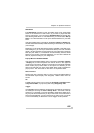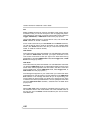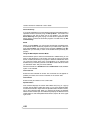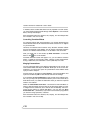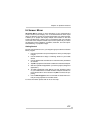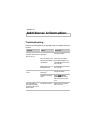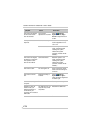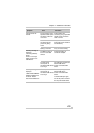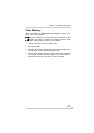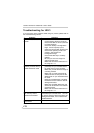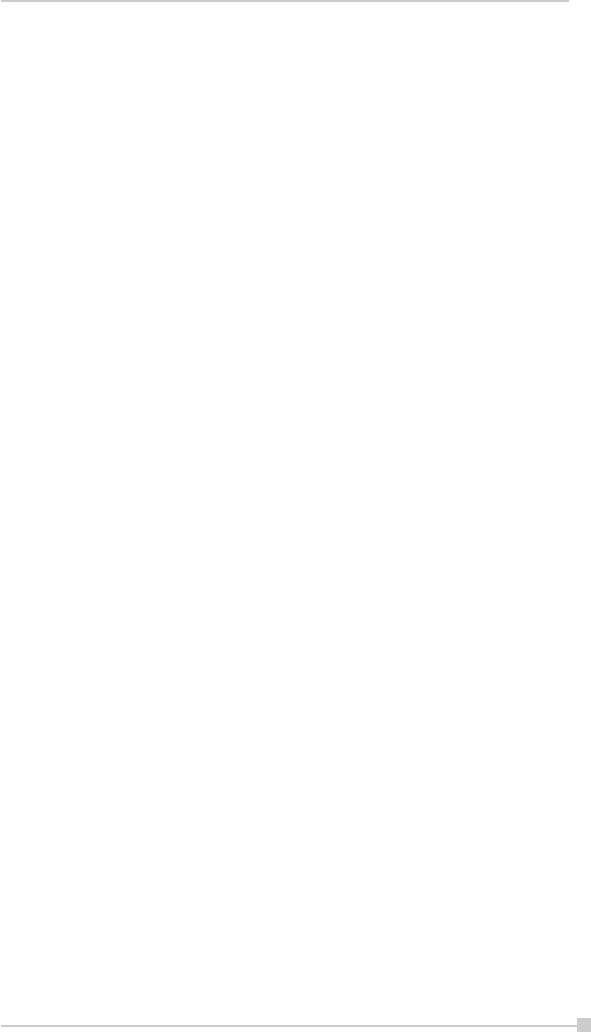
171
Chapter 10: Optional Functions
IA Screen Mirror
IA Screen Mirror projects an exact emulation of your mobile device’s
screen contents (LCD display) onto a connected external VGA output
device or television monitor via the Composite video or S-video terminals.
It allows you to project and display multiple LCD screens on the VGA
screen simultaneously, “freeze” them in the desired state, and maintain
one as the active viewport. Flexible output control options let you control
the allocation of CPU utilization, orientation, resolution, and color optimi-
zation/dithering of projected images.
Getting Started
Tap the IA Screen Mirror icon in your Programs group to start the IA Screen
Mirror program.
1. Use the Layout tab to set up the viewports to which you will project
images.
2. Use the Switch tab to assign a “switching” button on your mobile
device.
3. Use the Refresh tab and VGA tab to customize other parameters
as desired.
4. Tap OK to project the LCD screen contents onto the active viewport.
5. Start and operate the application you want to project (“foreground
application”).
6. To make adjustments to the settings, use the “switching” button
on your mobile device to freeze the active viewport and return to
the IA Screen Mirror control screens. Tap OK to continue the pro-
jecting.
7. Use the Exit Program button to terminate IA Screen Mirror en-
tirely and stop projection to the VGA screen.
For more information please refer to the on-line Help.