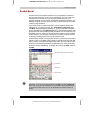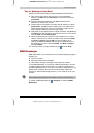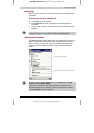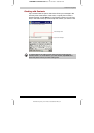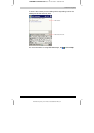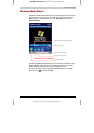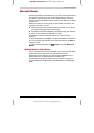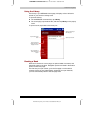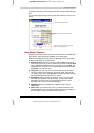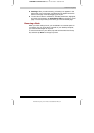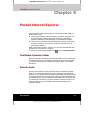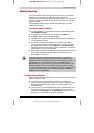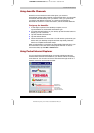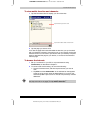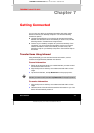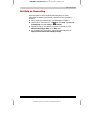Companion Programs
User's Manual 5-14
TOSHIBA Pocket PC e310 Version
1
Last Saved on 15/03/2002 14:34
ENGLISH using Euro_C.dot Printed on 15/03/2002 as PDA2_UK
In addition to the text, each book page includes a page number and book
title.
You can also page through a book by using the Up/Down control on your
device.
Using Reader Features
Reading a book electronically gives you several options not available with
paper books. These options are available on any book page.
Select text by dragging across the text on the page. Then, tap an option
on the pop-up menu, as described here:
■ Search for Text: Find text in a book by tapping Find on the pop-up
menu. Enter the word you want to search for, and tap the desired Find
option. MSReader highlights the text on the page. To close Find , tap
outside the box. To return to your original page, tap the title and then
tap Return on the pop-up menu.
■ Copy Text: You can copy text from books that support this feature
into any program that accepts text. On a book page, select the text
you want to copy. Then, tap Copy Text on the pop-up menu. The text
can be pasted into the program of your choice.
■ Bookmarks: When you add a bookmark to a book, a color-coded
bookmark icon appears in the right margin. You can add multiple
bookmarks to a book. Then, from anywhere in the book, tap the
bookmark icon to go to the bookmarked page.
■ Highlights: When you highlight text, it appears with a colored
background.
■ Notes: When you attach a note to text, you enter the text in a note
pad that appears on top of the book page. A Note icon will display in
the left margin. To show or hide the note, tap the icon.
Drag to select text and then tap an option.
Tap arrows to turn the page, or tap and hold
page # to bring up page riffle.
Tap to select a navigation option.