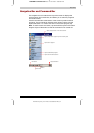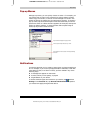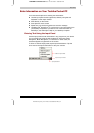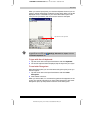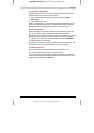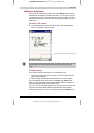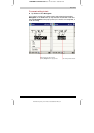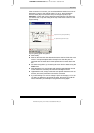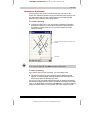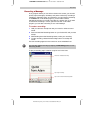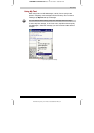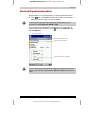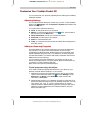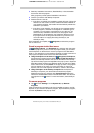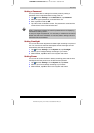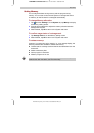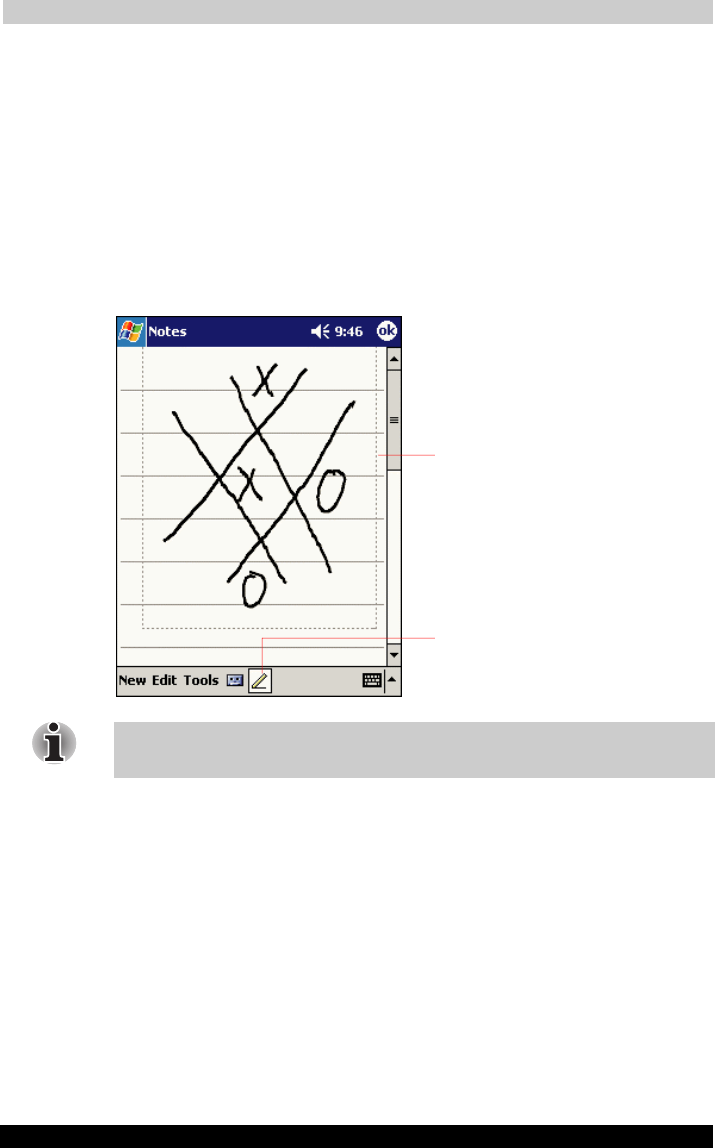
Basic Skills
User's Manual 2-23
TOSHIBA Pocket PC e310 Version
1
Last Saved on 15/03/2002 14:34
ENGLISH using Euro_C.dot Printed on 15/03/2002 as PDA2_UK
Drawing on the Screen
You can draw on the screen in the same way that you write on the
screen. The difference between writing and drawing on the screen is how
you select items and how they can be edited. For example, selected
drawings can be resized, while writing cannot.
To create a drawing
■ Cross three ruled lines on your first stroke. A drawing box appears.
Subsequent strokes in or touching the drawing box become part of
the drawing. Drawings that do not cross three ruled lines will be
treated as writing.
You may want to change the zoom level so that you can more easily work
on or view your drawing. Tap Tools and then a zoom level.
To select a drawing
If you want to edit or format a drawing, you must select it first.
■ Tap and hold the stylus on the drawing until the selection handle
appears. To select multiple drawings, deselect the Pen button and
then drag to select the drawings you want.
You can cut, copy, and paste selected drawings by tapping and holding
the selected drawing and then tapping an editing command on the popup
menu, or by tapping the command on the Edit menu. To resize a drawing,
make sure the Pen button is not selected, and drag a selection handle.
Pen button.
The drawing box indicates the boundaries of the
drawing.