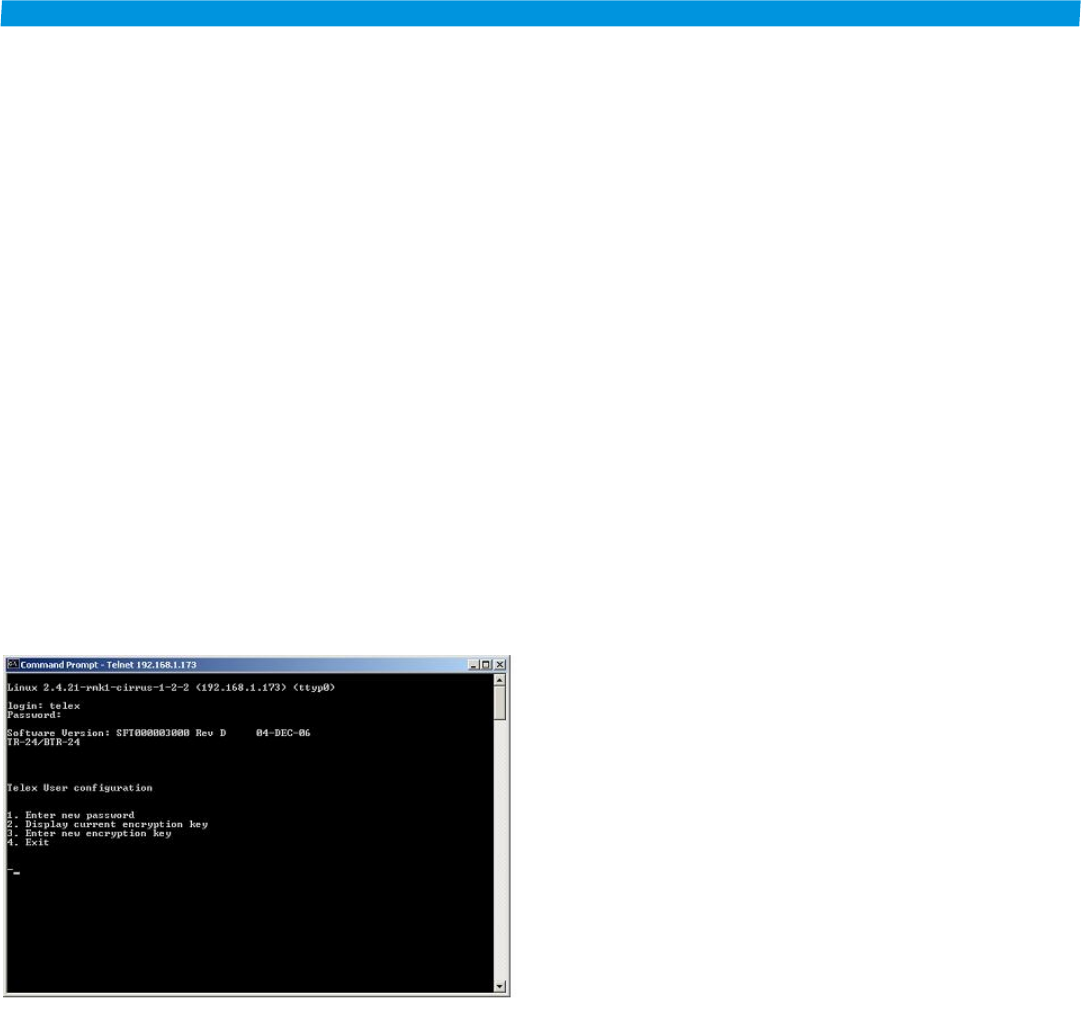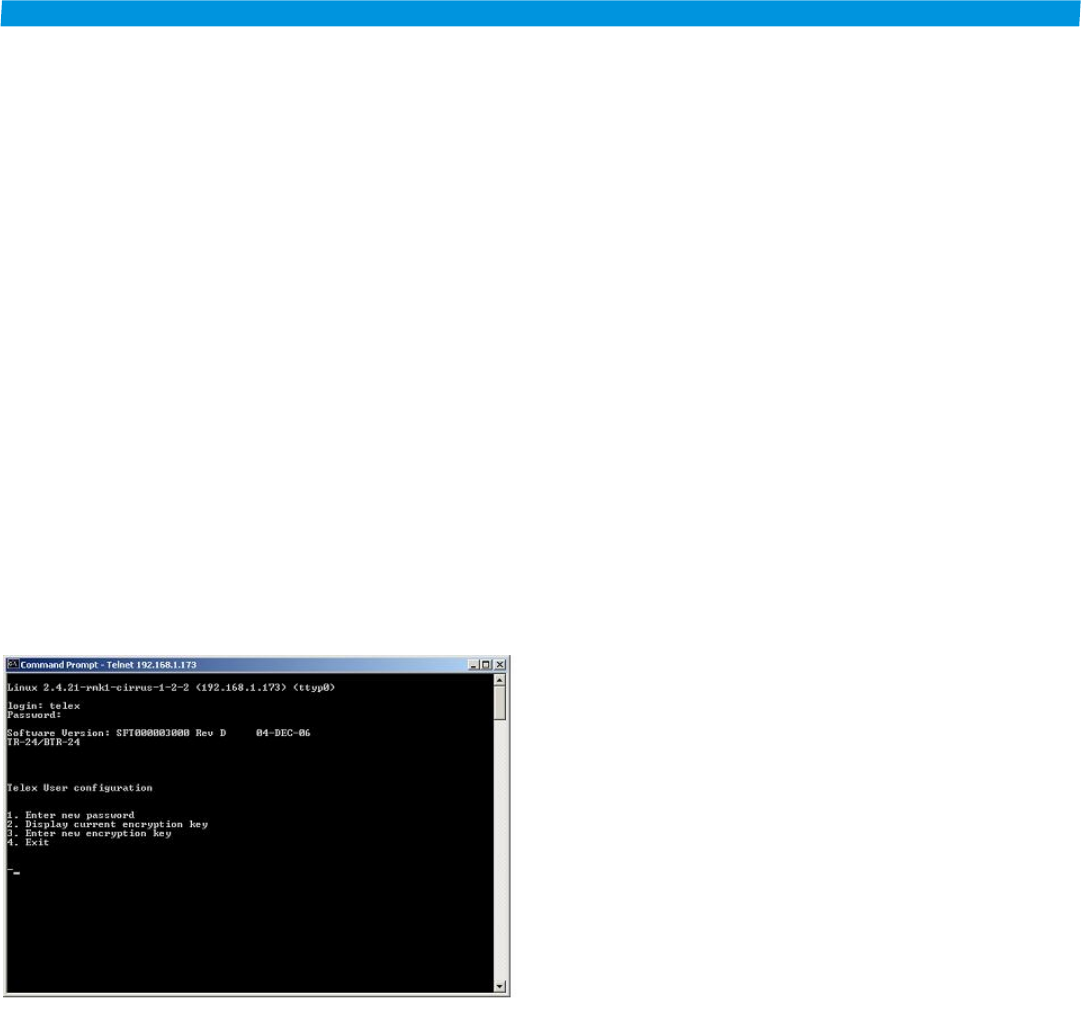
10.
Plug the other end of the Ethernet cable into the beltpack.
11. Type, telnet 192.168.1.X at the computer’s command
prompt, then press <ENTER>. Fill in for X the last digit of
the IP address that is on the back label on the TR-24.
12. After about 20 seconds the beltpack will respond with a login
request. Enter the following:
• Login: telex <ENTER>
• Password: legacy <ENTER>
NOTE: The password entry does not give user feedback to
the screen.
NOTE: If the computer says, “failed to connect”, turn off the
TR-24, check computer settings, and go back to step 6.
User Menu Options
Once successfully logged into the base station or beltpack you
will be presented with the following screen:
Figure 6-1
User's Menu Screen
The four options on this screen are as follows:
1. Enter new password
This option allows the user to change this TR-24’s password. The
default from the factory is legacy. The user is never allowed to
change the login name of telex.
2. Display current encryption Key
Displays on the screen the current encryption key of the beltpack.
3.
Enter new encryption key
The user must change the encryption key if this option is selected.
Since a base station acts only as a relay for the audio packets it is
not necessary to change its encryption key.
1. When “3” is selected the phrase, “Enter new
encryption key” appears.
2. Now enter the new encryption key. The maximum
length is 80 characters. Any combination of
letters/numbers/punctuation may be used. Even a
sentence such as, “My system is the best in the
studio”, may be used as the key. The key is upper and
lower case sensitive.
NOTE: A character is letters, numbers, punctuation, spaces, etc.
NOTE: The “backspace” keyboard button may not work on all
computers using Telnet, use the delete button instead if this is the
case.
CAUTION: Write down the key or use one that you can
remember, because ALL beltpacks must have the same key
entered in order for communication.
3. Press <ENTER> after the key is typed. This will
place the key in the software. Reboot the beltpack for
the new encryption key to take effect.
4. Exit
This exits the login and closes the connection to the base station
or beltpack.
6-2