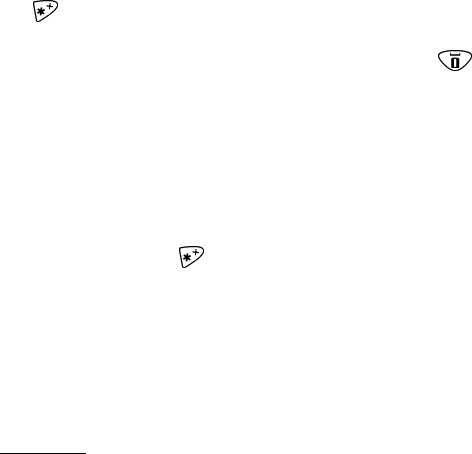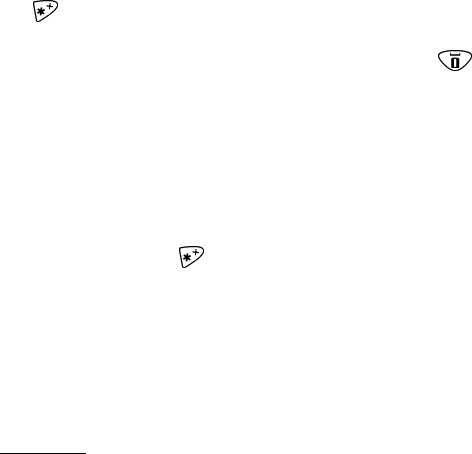
Section 2: Understanding Your Phone
2H: Personal Organizer 71
5. Press and hold Options until T9 prediction on is momentarily
displayed on your screen. T9 Text input remains active until you turn
it off).
6. Key in your message. If your word does not appear by default, press
to view other words associated with this key combination, and
press
Options.
7. To accept a word and continue keying in your message press .
Adding a Word to the T9 Database
If a word you want to enter does not display as an option when you are
using T9 Text Input, you can add it to the database.
To add a word to the T9 Text Input database from the Calendar menu:
1. Enter your text as instructed in previous section. If the word you need
does not appear, press to scroll through alternative words stored
in the database.
2. If the word you need still does not appear, press Spell.
3. Enter your word, and press Save. This brings you back to your text
entry screen to allow you to continue entering your memo using
predictive text.
For more information about T9 Text Input, visit their Web site at
www.T9.com.
Receiving Calendar Alerts
There are several ways your PCS Phone alerts you of scheduled events:
ᮣ By playing an alert tone.
ᮣ By illuminating the backlight.
ᮣ By flashing a message on your phone’s display screen.
Event Alert Options
Whether your phone is On or Off, if you have an event alarm scheduled,
your phone alerts you and displays the following options:
ᮣ Press View to display the event’s time, date, description, alarm and
repeating status.
ᮣ Press Exit to clear the alarm and return to the Standby mode.