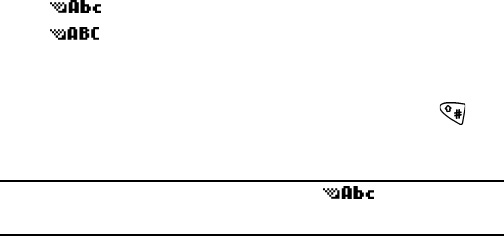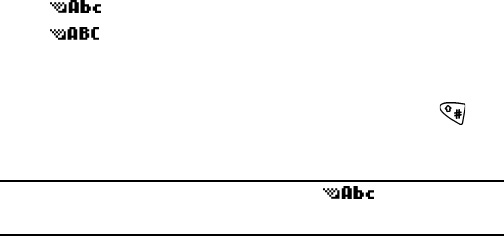
Section 2: Understanding Your Phone
64 2G: Using the Internal Phone Book
Internal Phone Book Entry Options
When you display an Internal Phone Book entry, the following options
are displayed. Press
Contacts and scroll through your options.
ᮣ Search lets your search for an existing entry.
ᮣ Add new lets you add a new entry.
ᮣ Edit name lets you edit an existing entry.
ᮣ Delete lets you delete an existing entry.
ᮣ Add number lets you add a number to an existing entry.
ᮣ Options lets you adjust how you wish to view your entries, and lets
you see how much memory you have available.
ᮣ 1-touch dialing lets you assign 1-touch speed dialing to an entry.
ᮣ Voice tags lets you view which entries have been assigned a voice
tag for voice calling.
ᮣ My phone no. lets you view your own phone’s number.
ᮣ Caller groups lets you view the names of groups that you have
assigned to entries.
Selecting a Character Input Mode
Your PCS Phone provides convenient ways to enter words, letters,
punctuation and numbers whenever you are prompted to enter text (for
example, when adding an Internal Phone Book entry).
ᮣ to enter characters in the title-case mode.
ᮣ to enter characters in the uppercase mode.
To change the character input mode in Internal Phone Book:
1. Press Contacts, scroll to an option, and press Select.
2. When you display a screen where you can enter text, press to
alternate between title-case and all uppercase.
Note: The default text entry mode is title case ( ) where the first
letter of a new word is capitalized.
Entering Characters by Tapping the Keypad
To enter characters by tapping the keypad, you must be in a display
screen that allows for text entry. Press the corresponding key until the