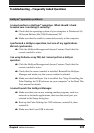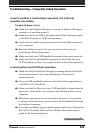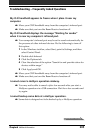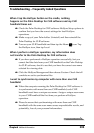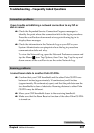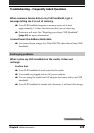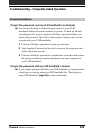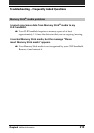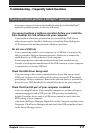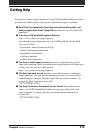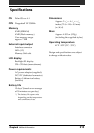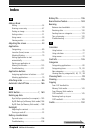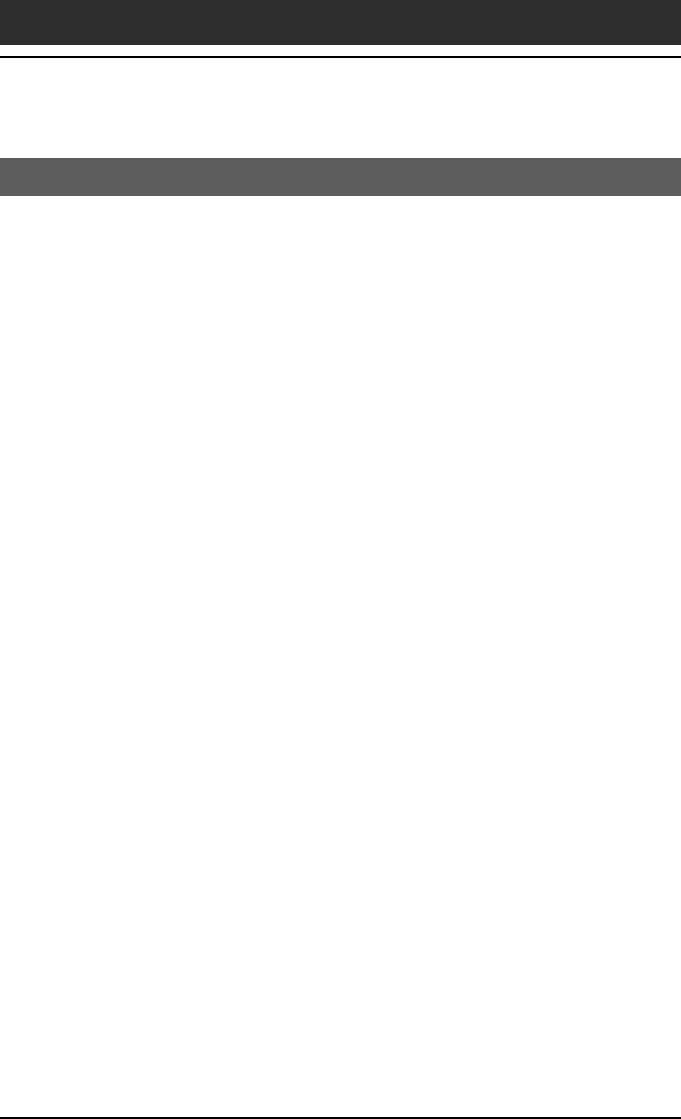
211
Chapter6 Additional information
Troubleshooting – Frequently Asked Questions
If you still cannot perform a HotSync
®
operation
If you have reviewed items in the troubleshooting list and the HotSync
®
operation problem persists, review the following.
You cannot perform a HotSync operation before you install the
Palm Desktop for CLIÉ software on your computer
If you perform a HotSync operation before you install the CLIÉ drivers,
other drivers may be installed. Make sure to install the Palm Desktop for
CLIÉ software first and then perform a HotSync operation.
Do not use a USB hub
If you connect the cradle to your computer via a USB hub, you may not be
able to perform a HotSync operation properly. Make sure to connect the
cradle directly to a USB connector of your computer.
Some computers have the hub function built into their internal circuity.
Contact your computer manufacturer if the USB connector of your computer
is connected to an internal USB hub.
Check the USB driver being used
If you are using or have used a communication device that uses a virtual
COM port, its driver may conflict with the driver for your CLIÉ handheld,
preventing a HotSync operation. Remove the relevant driver or reinstall the
driver for your CLIÉ handheld. Or reinstall all software on your computer.
Check that the USB port of your computer is enabled
If you are using Windows 95 pre-installed computer or another old type of
computer equipped with a USB port, the USB port may be disabled by
default. If another device such as a USB mouse cannot be used, check the
BIOS setting of your computer.
Also check the Device Manager. Right-click on My Computer and then select
Properties. Click Device Manager tab and check that USB controller is listed
in the Device Manager screen.