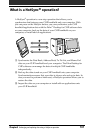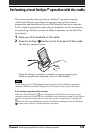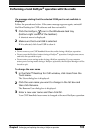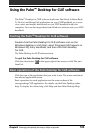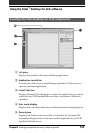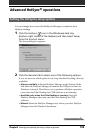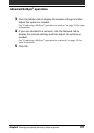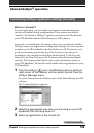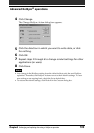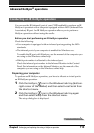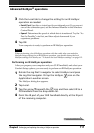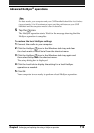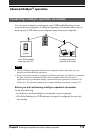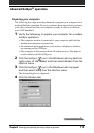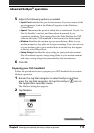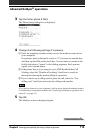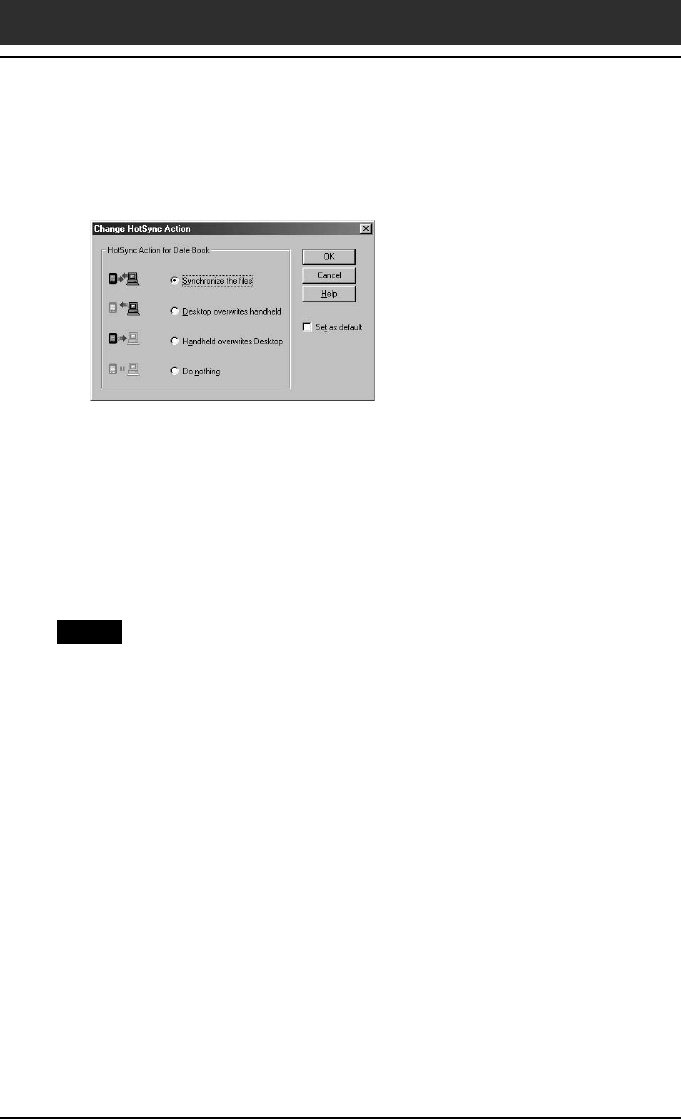
Chapter3 Exchanging and updating data using a HotSync
®
operation
109
Advanced HotSync
®
operations
4
Click Change.
The Change HotSync Action dialog box appears.
5
Click the direction in which you want to write data, or click
Do nothing.
6
Click OK.
7
Repeat steps 2 through 6 to change conduit settings for other
applications (or users).
8
Click Done.
Notes
• Any change in the HotSync setting from the default affects only the next HotSync
operation. Thereafter, the HotSync Actions revert to their default settings. To use a
new setting on an ongoing basis, check the Set as default box.
• To restore the default settings, click Default in the Custom dialog box.