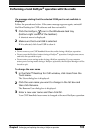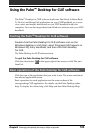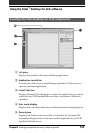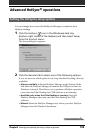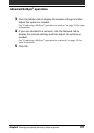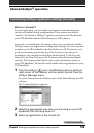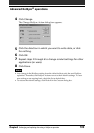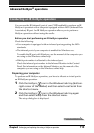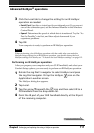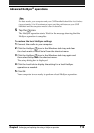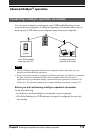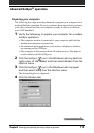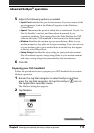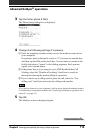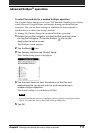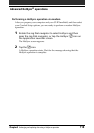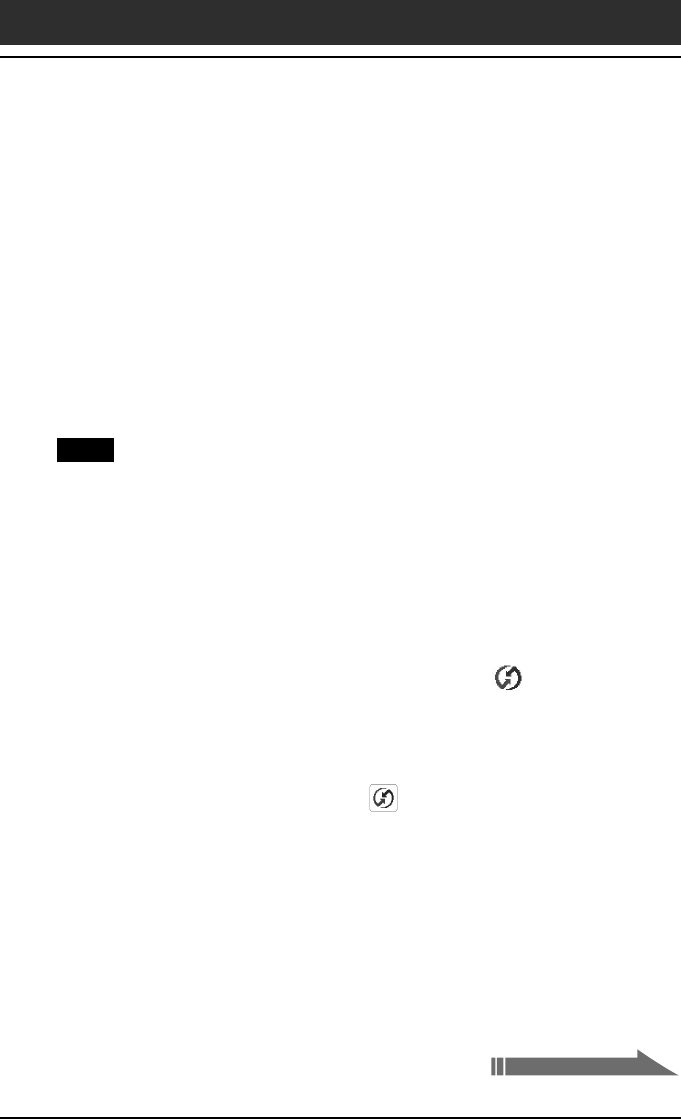
Chapter3 Exchanging and updating data using a HotSync
®
operation
111
Advanced HotSync
®
operations
3
Click the Local tab to change the setting for an IR HotSync
operation as needed.
• Serial Port: Specifies a virtual port for an infrared port. If you are not
sure of the connection port, see the Infrared Monitor in the Windows
Control Panel.
• Speed: Determines the speed at which data is transferred. Try the “As
Fast As Possible” rate first, and then adjust downward if you
experience problems.
4
Tap OK.
Your computer is ready to perform an IR HotSync operation.
Note
When performing a local HotSync operation with the cradle after you make the
HotSync Setup settings for an IR HotSync operation, you should restore the local
HotSync settings. For details, see “To restore the local HotSync settings” on page 112.
Performing an IR HotSync operation
After you prepare your computer and your CLIÉ handheld, and select your
Conduit Setup options, you are ready to perform an IR HotSync operation.
1
Rotate the Jog Dial
™
navigator to select HotSync and press
the Jog Dial navigator. Or tap the HotSync icon on the
Application Launcher screen.
The HotSync dialog box appears.
2
Tap Local.
3
Tap the arrow V beneath the icon and then select IR to a
PC/Handheld from the drop-down list.
4
Point the IR port of your CLIÉ handheld directly at the IR port
of the receiving computer.
Continued on next page