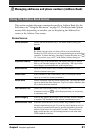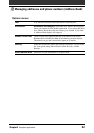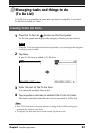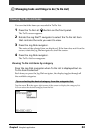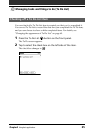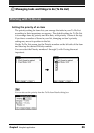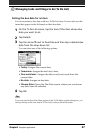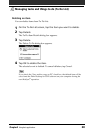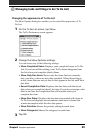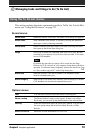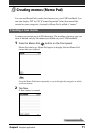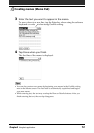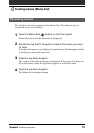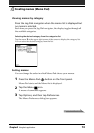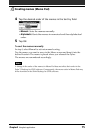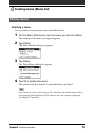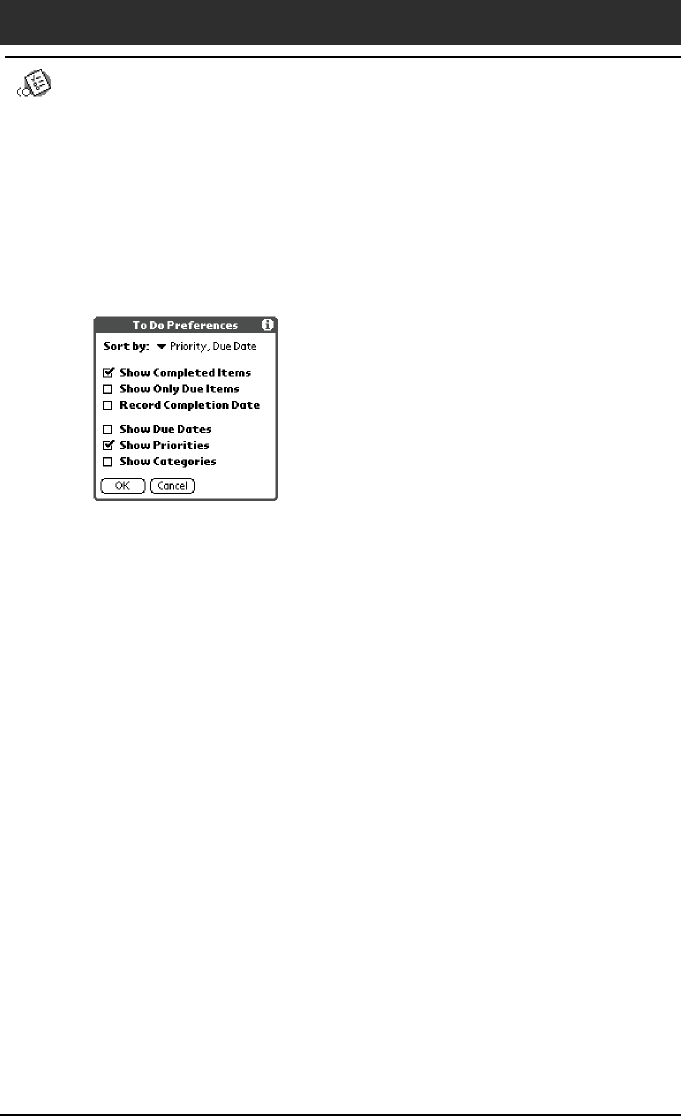
69
Chapter2 Using basic applications
Changing the appearance of To Do List
The Show Options dialog box enables you to control the appearance of To
Do List.
1
On the To Do List screen, tap Show.
The To Do Preferences screen appears.
2
Change the Show Options settings.
You can choose any of the following settings:
• Show Completed Items: Displays your completed items in To Do
List. If you turn off this setting, your To Do items disappear from
the list when you complete (check) them.
• Show Only Due Items: Shows only the items that are currently
due, past due, or have no due date specified. When this setting is
active, items that are not yet due do not appear in the list until their
due date.
• Record Completion Date: Replaces the due date with the actual
date when you complete (check) the item. If you do not assign a due
date to an item, the completion date still records when you
complete the item.
• Show Due Dates: Displays the due dates associated with items in
To Do List and displays an exclamation mark next to items that
remain incomplete after the due date passes.
• Show Priorities: Shows the priority setting for each item.
• Show Categories: Shows the category for each item.
3
Tap OK.
Managing tasks and things to do (To Do List)