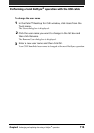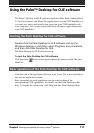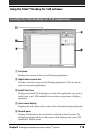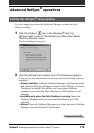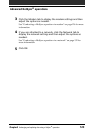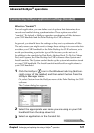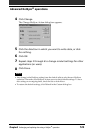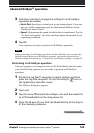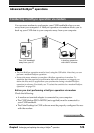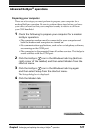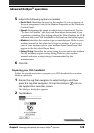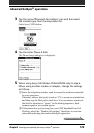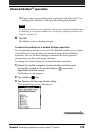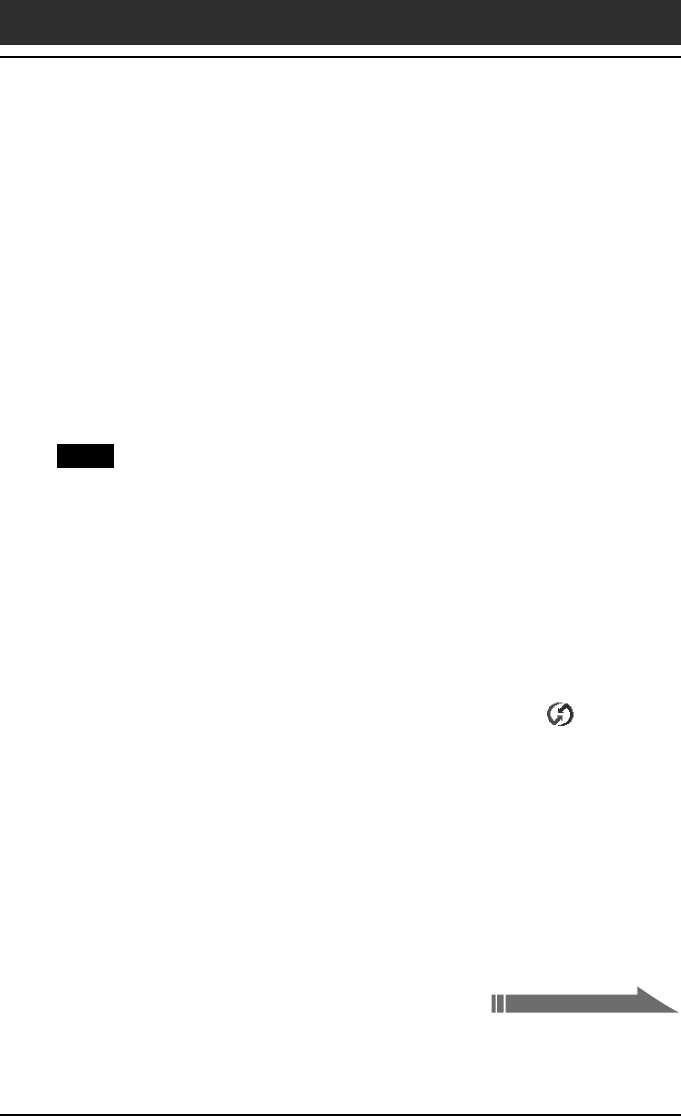
124
Chapter3 Exchanging and updating data using a HotSync
®
operation
3
Click the Local tab to change the setting for an IR HotSync
operation as needed.
•Serial Port: Specifies a virtual port for an infrared port. If you are
not sure of the connection port, see the Infrared Monitor in the
Windows Control Panel.
•Speed: Determines the speed at which data is transferred. Try the
“As Fast As Possible” rate first, and then adjust downward if you
experience problems.
4
Tap OK.
Your computer is ready to perform an IR HotSync operation.
Note
When performing a local HotSync operation with the USB cable after you make the
HotSync Setup settings for an IR HotSync operation, you should restore the local
HotSync settings. For details, see “To restore the local HotSync settings” on page 125.
Performing an IR HotSync operation
After you prepare your computer and your CLIE handheld, and then select
your Conduit Setup options, you are ready to perform an IR HotSync
operation.
1
Rotate the Jog Dial™ navigator to select HotSync and then
press the Jog Dial navigator. Or tap the HotSync icon on
the Application Launcher screen.
The HotSync dialog box appears.
2
Tap Local.
3
Tap the arrow V beneath the HotSync icon and then select IR
to a PC/Handheld from the drop-down list.
4 Point the IR port of your CLIE handheld directly at the IR port
of the receiving computer.
Advanced HotSync
®
operations
Continued on next page