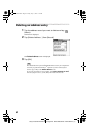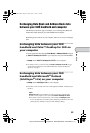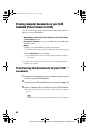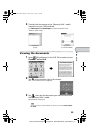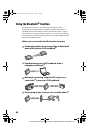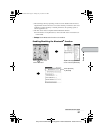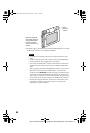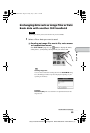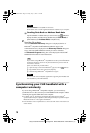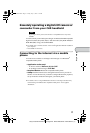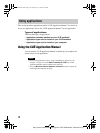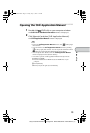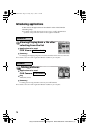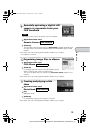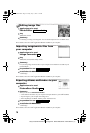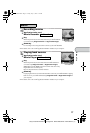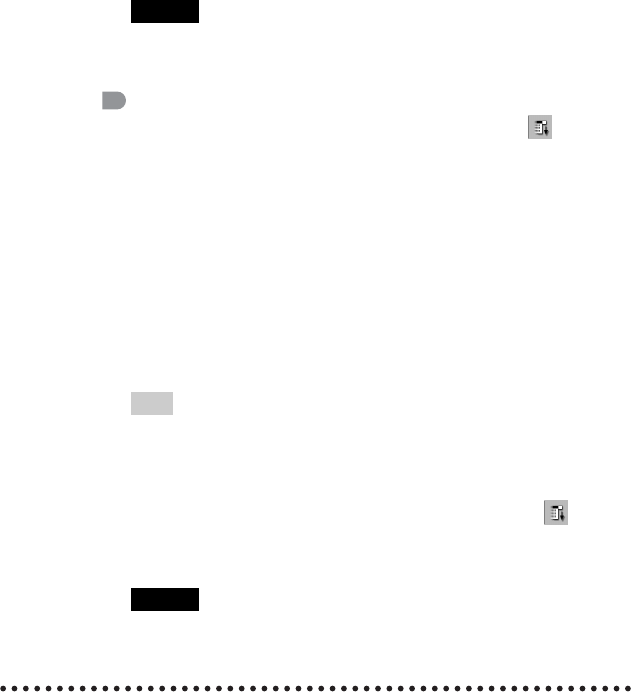
70
Sony Personal Entertainment Organizer PEG-UX50/UX40 4-676-072-11 (1)
Synchronizing your CLIÉ handheld with a
computer wirelessly
If you are using a Bluetooth
®
compatible computer, you can wirelessly
synchronize files or data, between your CLIÉ handheld and computer without
connecting the supplied USB cable to the computer.
b For details, refer to “Exchanging and updating files/data using the HotSync
®
operation (Other HotSync
®
operations): Performing the HotSync
®
operation using the
Bluetooth
®
function” in the supplied “Handbook”.
b For information on the compliant devices, refer to the URL shown on the back cover
of this manual.
Note
Remote Camera is not available in some areas.
b For details, refer to “CLIÉ Application Manual” installed on your computer.
Sending Date Book or Address Book data
Tap the schedule or address data you want to send, tap (Menu) to
display the menu, and then select [Send Event] (for Date Book) or
[Send Address] (for Address Book) from [Record].
2
Send the file or data.
After the Bluetooth Discovery dialog box is displayed, the list of
Bluetooth
®
compatible CLIÉ handhelds within the range of the
communication area is displayed on the Discovery Results dialog box.
Tap to select the CLIÉ handheld to which you want to send data.
The Bluetooth Progress dialog box will be displayed on both CLIÉ
handhelds. Follow the on-screen instructions.
Tip
If you rename a target Bluetooth
®
compatible device after your CLIÉ handheld
has already detected it, the device may be listed under the previous name the
next time it is detected.
In this case, follow the procedure below.
1 Open the setup screen for the Bluetooth
®
(page 67) and tap (Menu).
2 Tap [Disable device name cache] from [Options].
3 Detect the target Bluetooth
®
compatible device again.
Note
To view or edit received files/data, applications supporting each file/data need
to be installed on your CLIÉ handheld.
01US01COV.book Page 70 Friday, July 11, 2003 1:15 PM