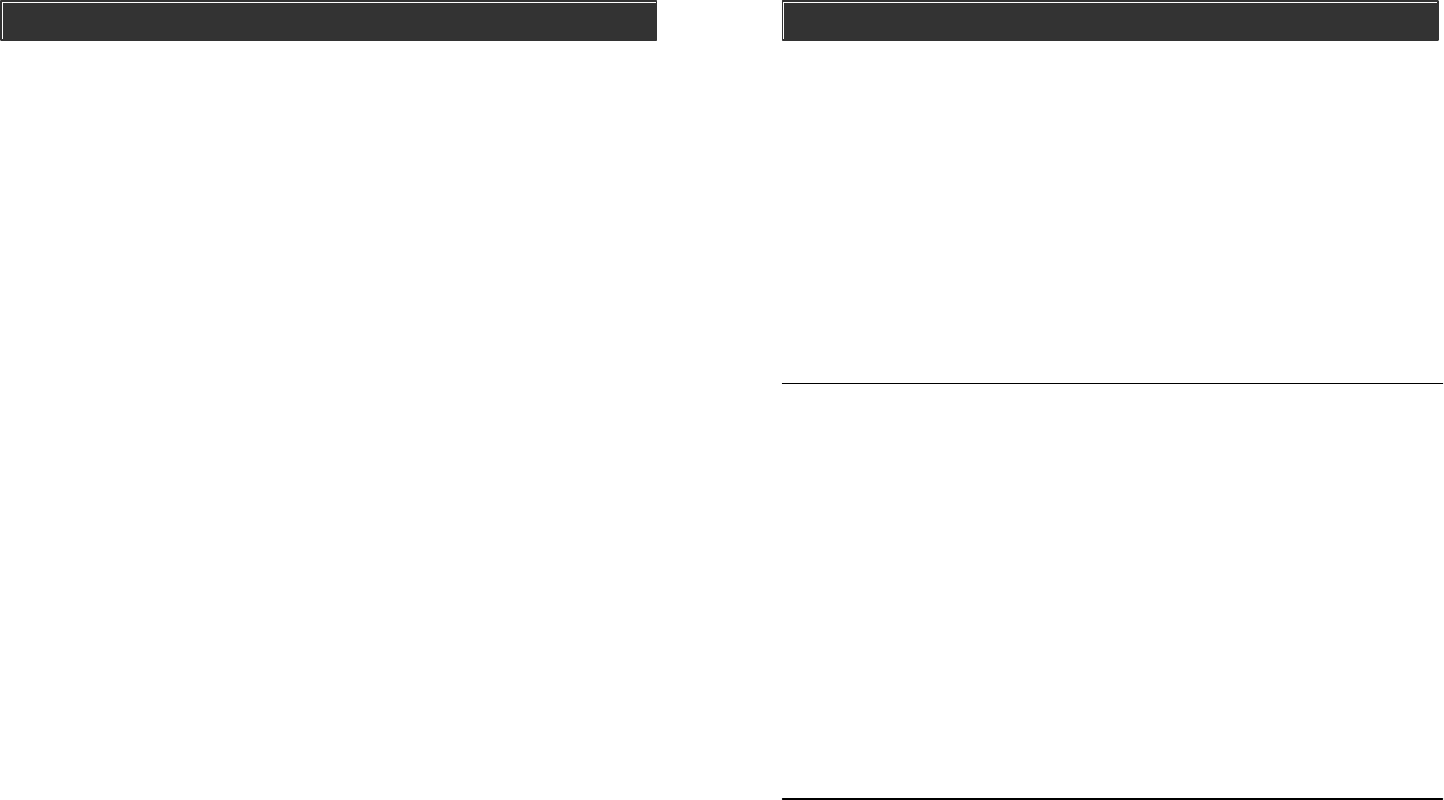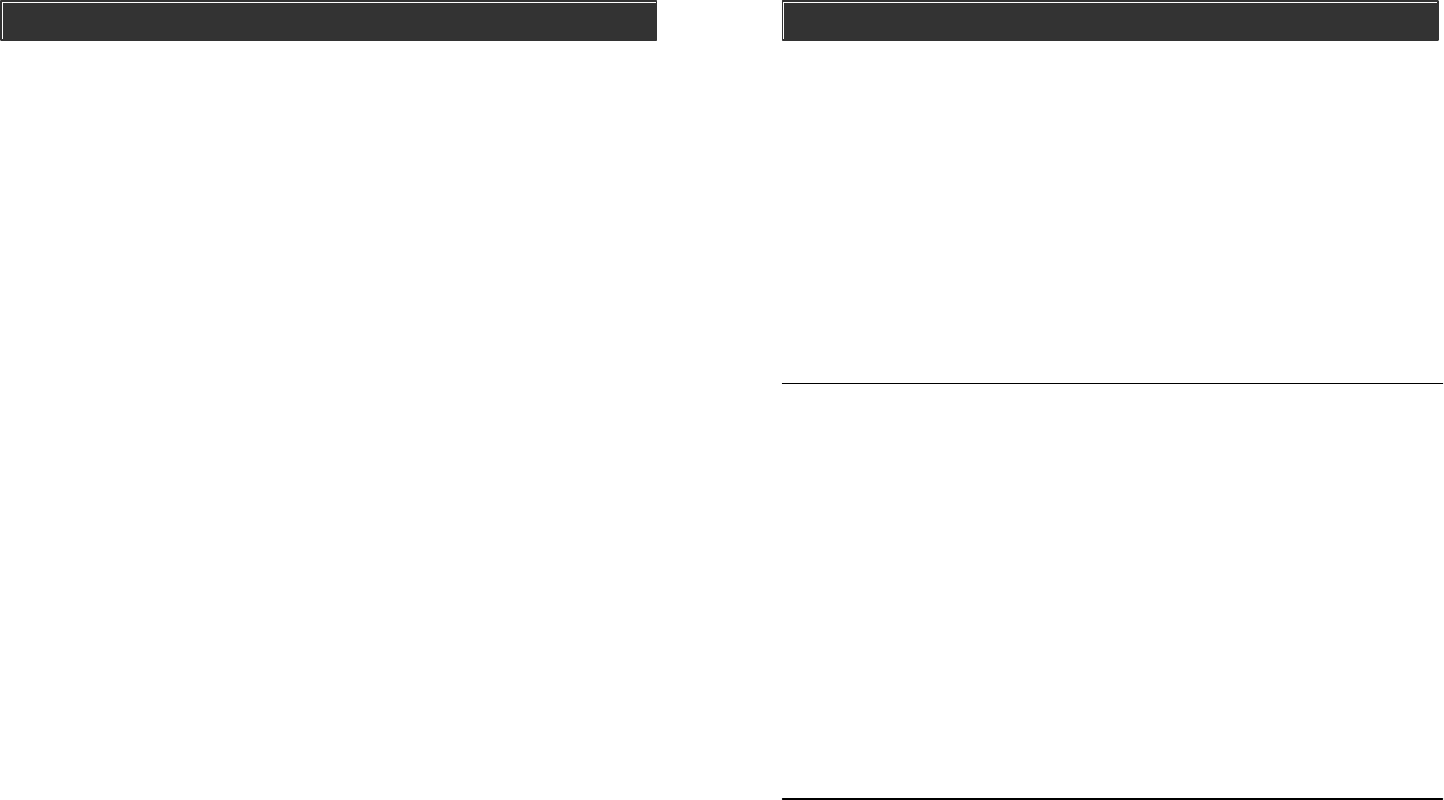
Disarming a triggered control panel
If "System Panic" is announced from the control panel after it has been disarmed,
that means the alarm was triggered when it was in armed mode. Follow the
procedures below to set the control panel back to standby mode.
1. If the alarm was caused by sensor(s), there will be flashing LEDs and
beeping indicating which sensor(s) triggered the alarm. You may want to
check the condition of the triggered sensor(s), the sensor(s) may be damaged
if there were break-ins.
2. You need to reset the sensor manually by triggering it twice, i.e. open and
then close a door / window sensor, or walk in front of the motion sensor. The
LED representing that sensor will stop flashing after it receives the signal
from the sensor.
3. You must now enter the password again on the control panel or press the
disarm button on the keychain remote, as an acknowledgement of the alarm
event. This will set the control panel back to standby mode.
Disarming under Duress
If you are forcibly compelled to disarm the control panel, you may enter the Duress
Password. Entering the duress password will terminate the entry delay, i.e. no
more entry delay beeping. But the control panel will silently call the emergency
phone numbers for help. The called party will hear the voice announcement
“System Panic”.
Note:
- The default duress password is [3838].
Note:
- The control panel can also be disarmed remotely when nobody is home, with a
touch tone phone. Please refer to “Remote Operation by Telephone” on page 24.
- If 3 consecutive incorrect passwords are entered, alarm will sound immediately,
the control panel will be in panic mode, and start calling the emergency phone
numbers.
OPERATION
2. You must enter a valid password, either the Master Password, or Secondary
Password to disarm the system before entry delay expires. The system can
also be disarmed by pressing button 3 on the keychain remote.
3. When a valid password is entered, you will hear “System Disarmed” and the
entry delay beeping will stop, the ARM LED will be off.
ADVANCED PROGRAMMING
Learn Sensors
You can program up to 10 sensors to the control panel. There are 5 zones on
the control panel, each zone can program up to 2 sensors. Before program-
ming a sensor, you must decide which sensor location (zone number and
sensor number) you would like to program the sensor to. It is strongly recom-
mended that you refer to “Sensor Location Selection Guide” before deciding
which sensor location you would like to program the new sensors to. Some
features you may need to consider are: 1) Beep/Alarm setting, 2) auto mute, 3)
alert zone , 4) event trigger. Explanation for each feature can be found in the
following pages in Advanced Programming:
1. Beep/Alarm Setting - Page 26
2. Auto Mute - Page 29
3. Alert Zone - Page 30
4. Event Trigger - Page 42
Sensor Location Selection Guide
You can program up to 10 sensors to the control panel. There are 5 zones and
maximum 2 sesnors per zone. The 4 features mentioned above are Zone
dependent features meaning both sensors in that zone will operate based on
the setting for that zone. So if you program 2 sensors into one zone, those 2
sensors will react in the same manner for those zone dependent features. For
example, if you enable the Auto-Mute feature for zone 1, both zone 1 sensor 1,
and zone 1 sensor 2 will have this feature enabled. It is not possible to enable a
zone dependent feature for sensor 1 only, but not sensor 2.
Therefore, the followings are some suggestions of how you should select the
sensor location.
1. Check all the zone dependent features, and determine if you would like to
enable any one of them.
2. If you decide not to enable any zone dependent features and keep the
factory default setting, you can simply program the sensor to any sensor
location based on your own preference. Omit the following steps and
proceed to "Learn Sensor - Continue".
3. If you decide to enable some of the zone dependent features, check Table C
below. Circle the zone dependent feature selections. If there are features
that you would like to enable for more than 2 sensors, you need to select
more than one zone for those features.