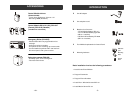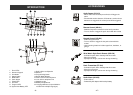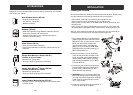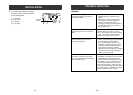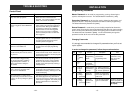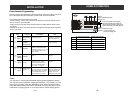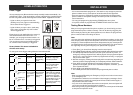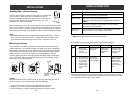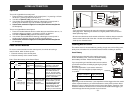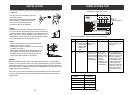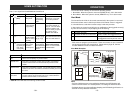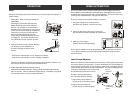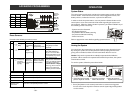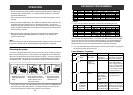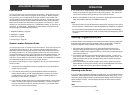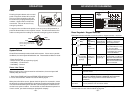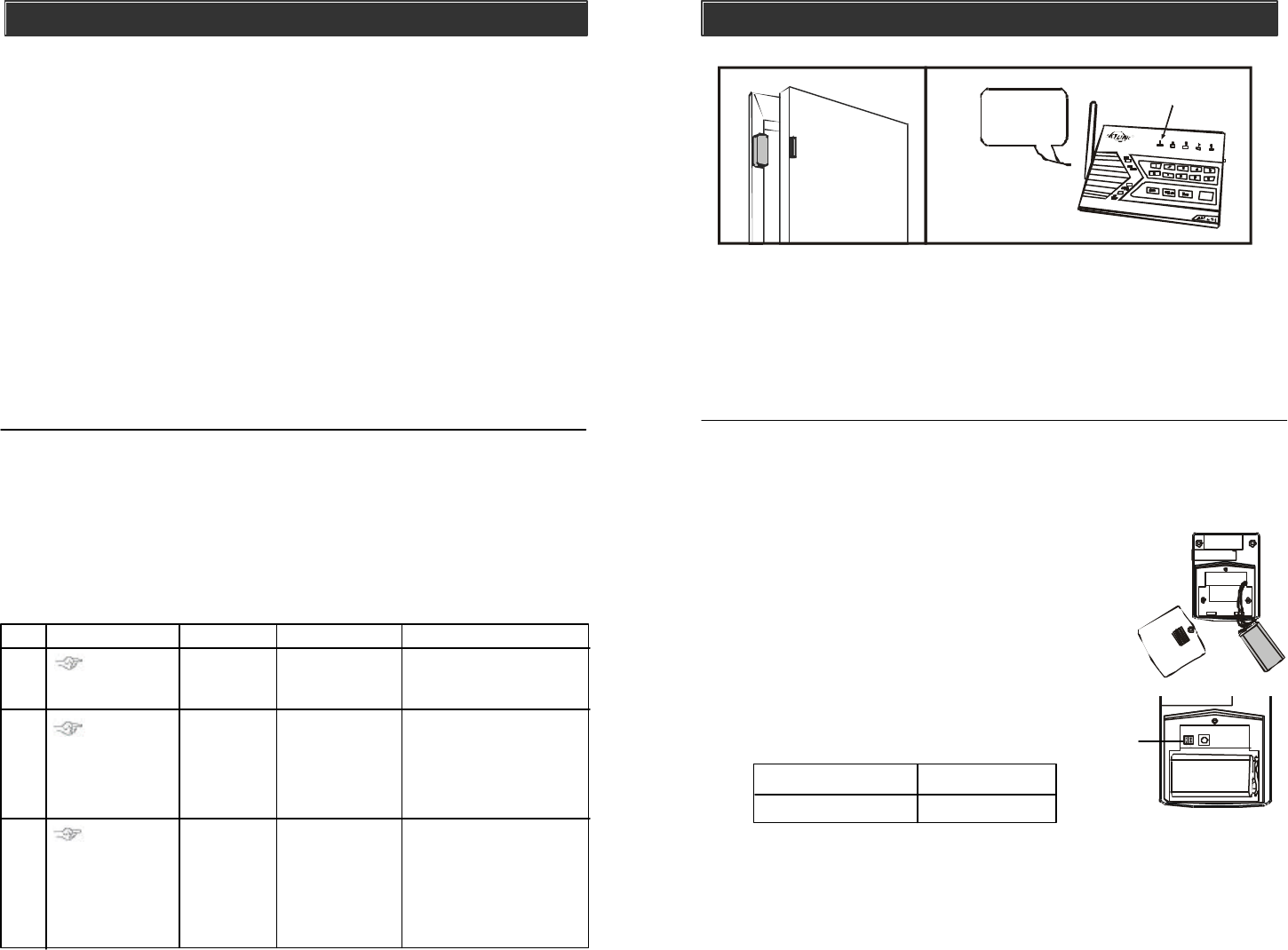
Insert Battery
Undo the screw on the back of the motion sensor and
remove the battery cover. Connect a 9V alkaline battery
to the battery connector. Please note the polarity.
If you are planning to install the motion sensor outdoor,
you should reduce the sensitivity by placing the jumper
at location “2”.
For indoor application, if you want to reduce the
sensitivity, you can change the jumper setting to
“2” as well.
Note:
- Try to mount the sensors as far away from the floor as possible to avoid
damaging them. Mounting the sensors at a higher position will also result in
better operating range.
- Do not mount the sensor to the exterior of the door / window, always mount the
sensor to the interior side of the door / window to avoid being damaged or
stolen by non-intended users.
INSTALLATION
The motion sensor is most suitable for guarding a large area such as living room,
family room, or bedroom. It can also be used to monitor a hallway or stairway.
–
13
–
3. Single flash
1.
Zone 1
Sensor 1
Triggered
2. Beep___Beep___
Beep___Beep___
............
Installing Motion Sensor
Sensitivity
Caution:
Depending on the environment, if you experience a false trigger when the motion
sensor is placed outdoors, you should relocate it or even place it indoors. Wind
blowing at a tree, or direct sunshine could cause a false trigger. Therefore, if the
location at where the motion sensor is mounted could cause a false trigger, you
should change the mounting location for such sensor.
Jumper Location 1 High Sensitivity
Jumper Location 2 Low Sensitivity
HOME AUTOMATION
Erase Control Modules
To erase a control module from the control panel, it is similar to learning a
control module, which involves 2 parts.
1. Erase the memory of the control panel
2. Erase the memory of the control module
Part 1 Erase the memory of the Control Panel
1
2
3
[PROG]
[MPIN]
Enter
Programming
mode
Enter master
password to
programming mode
3 beeps for valid
password. 1 long beep
for invalid password.
[0]
Select erase
control
module
programming
After [0] is entered, some
zone LEDs will flash or
stay off. The zone LEDs
represent whether that zone
is occupied by any control
module. **See Table F
Select the
control module
location you
would like to
erase
Refer to the table
below to select
the control
module location.
After you have selected the
remote location, you will
hear 3 beeps and verbal
confirmation [Device X
Empty Memory], where
X is the control module
location you have selected.
To erase an
occupied
control module,
press [1] to [5].
To turn off a light with the control panel:
1. Press the device number button on the control panel, i.e. pressing 1 will turn
off device 1, pressing 2 will turn off device 2.
2. You will hear [Device X Off], where X is the device number.
3. You will also see the PROG LED flashing, indicating the control panel is
sending out the wireless signal to control the specific device.
4. If the receiver receives the signal, the control panel will announce [Device
Off Accepted].
To turn on a light with the control panel:
1. Press the number below the device number that you would like to turn on, i.e.
pressing 6 will turn on device 1, pressing 7 will turn on device 2.
2. You will hear [Device X On], where X is the device number.
3. You will also see the PROG LED flashing, indicating the control panel is
sending out the wireless signal to control the specific device.
4. If the receiver receives the signal, the control panel will announce [Device
On Accepted].
Operation
Step Keys Function Description Note
–
40
–