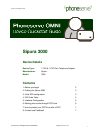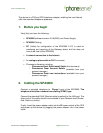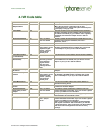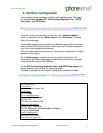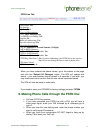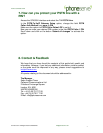Device Quickstart Guide
© Phoneserve. All Rights Reserved Worldwide. info@phoneserve.com
3
3. Initial SPA configuration
Initial configuration is completed by use of the connected telephone set and
the SPA’s built-in
IVR
(Interactive Voice Response) service. Whilst it is
possible to configure the SPA with only the telephone set, it is far easier to
understand and modify the various parameters if programming is
completed using the SPA’s built-in web interface. Before you can use your
PC and browser however, you must complete the basic network
configuration tasks with the telephone set.
To bring up the IVR service, lift the handset and dial
****
(ignore any tones
you may hear whilst dialling the four “stars” – you will eventually hear
“
Sipura configuration menu
.. “
Check whether DHCP is enabled by entering
100#
If you use DHCP, enter code
110#
, the IVR should announce the IP
address, write it down and skip to step 9 bellow.
Note
: To enable/disable DHCP, enter
101#
, then when prompted enter
1
to
enable or
0
to disable.
If DHCP is enabled, check whether your SPA has successfully received an
IP address thus, according to step 2.
If DHCP allocation was unavailable, you will need to set the IP address
manually.
Firstly, switch off DHCP by entering 101#, then 0
Use command
111#
to set IP address, enter numbers from the telephone
keypad – use the
*
key for the decimal point. (e.g.
10*10*60*134
)
Check Subnet Mask using
120#
. If you need to change the setting, use
121#
to set Subnet Mask. Using numbers and
*
as above to enter the
desired value (e.g.
255*255*255*0
).
Check the IP address of your Internet gateway using
130#
. If you need to
change/set this address, use
131#
- once more using numbers and
*
to enter the desired value (e.g.
10*10.*60*254)
Review the IP address setting using
110#
- write it down.
You may now connect to the SPA from your PC browser – the PC must be
connected to the same network as the SPA. In your browser address
window type
http://<the IP address you wrote down>/admin/advanced
and press
return on your PC keyboard.