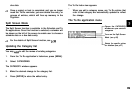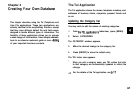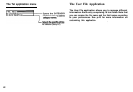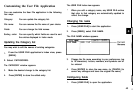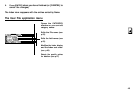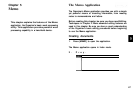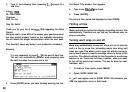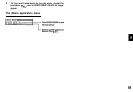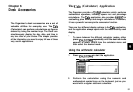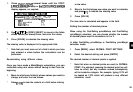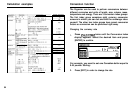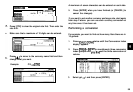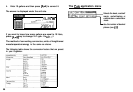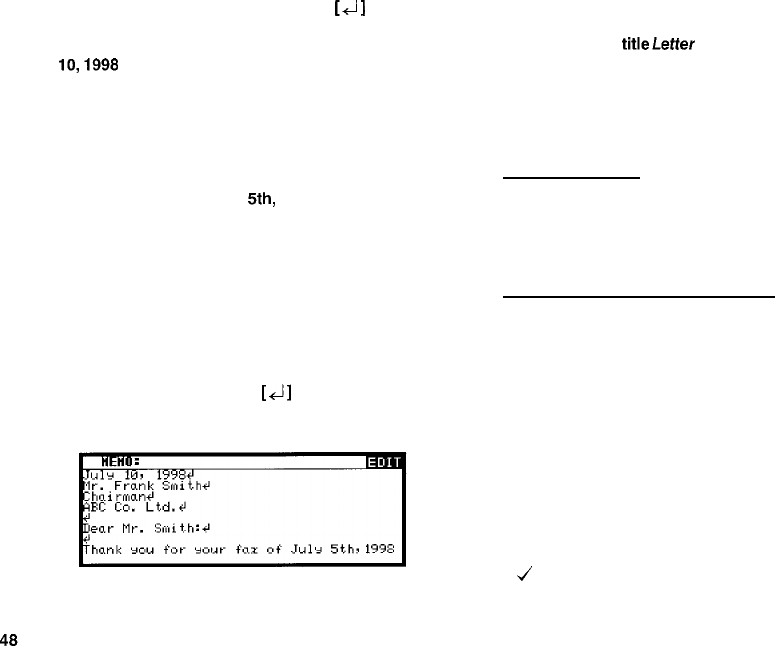
3.
Type in the following letter (pressing
[+I]
to move to a
new line):
July
lo,1998
Mr. Frank Smith
Chairman
ABC Co. Ltd.
Dear Mr. Smith:
Thank you for your fax of July
5th,
1998 regarding the Alpha
Project.
We agree that it is too difficult to answer your questions about
our new project properly based on the available information.
We will receive the proper documentation within the next week.
This shouldn’t cause any delay in our production schedules.
Sincerely,
*
It is not necessary to press
[+I]
at the end of each line.
The unit will automatically perform word wrapping onto
the next line when the current line is full.
4.
Press [ENTER] when you have finished entering the text.
The Memo Title window then appears.
5.
Type in the
titleLetter
to Frank.
6.
Press [ENTER].
The entry is then stored and displayed in View
mode.
Finding entries
Memo entries are sorted for display according to their title
alphabetically. Therefore you can find out the desired entry as
easy as possible.
Turning word wrap on and off
Word wrap automatically moves text which will not fit onto the
end of a line to a new line, preventing words from being split
when you type. This allows you to type text without having to
worry about when to insert a carriage return to move to the
next line. The default setting for the Organizer’s word wrap
function is on. There may be times, however, when you want
to turn off the word wrap function. This can be done for each
individual entry.
1.
In Index or View mode, press [MENU].
2.
Select WORD WRAP ON.
A
J
will now appear next to WORD WRAP ON whenever you
view the application menu in Edit mode.