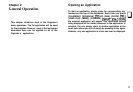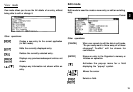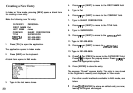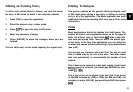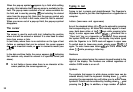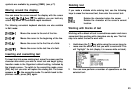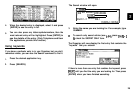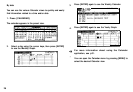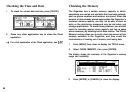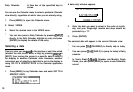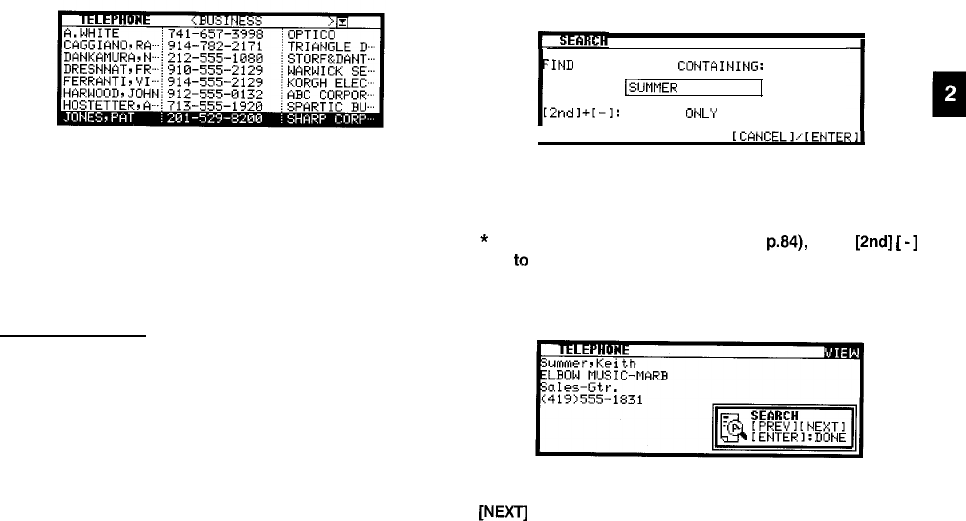
The Search window will open.
4.
When the desired entry is displayed, select it and press
[ENTER] to see the entry in full.
5.
You can also press any letters/symbols/numbers, then the
most relevant entry will be highlighted. Press [ENTER] to
see the details of the entry. (Only Telephone and User
File applications provide this function.)
Using keywords
If you know a particular entry is in your Organizer, but you don’t
remember where, you can use the Search command to find it.
1.
Press the desired application key.
2.
Press [SEARCH].
‘IND
ALL ENTRIES
CUNTAINING:
lSlJt9fIE~
2ndl+[-1:
SECRET
OW:
3.
Enter the name you are looking for. For example, type
SUMMER.
*
To search only secret entries (see p.84), press
[2nd]
[
-1
to
check the SECRET ONLY item.
The Organizer will now display the first entry that contains the
“keyword” that you entered.
If there is more than one entry that contains the keyword, press
[NEXTj
until you find the entry you are looking for. Then press
[ENTER] when you have finished searching.
25