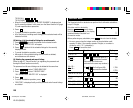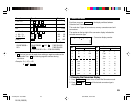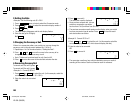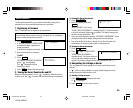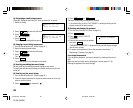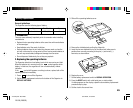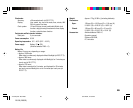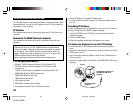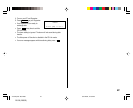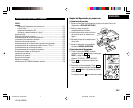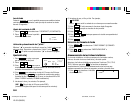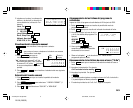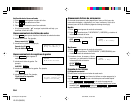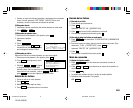26
Using the included Software CD-ROM
The CD-ROM supplied in this package includes the following software. With
these applications, you can link your Organizer to your PC and increase the
functionality of your Organizer.
PC Software
This software enables you to synchronize data on your PC with that in your
Organizer.
Downloader for SHARP Electronic Organizer
This software lets you download a variety of contents for use with your
Organizer.
These helpful software are easy to install. Place the CD-ROM in the CD-
ROM drive on your PC, and the “SHARP Electronic Organizer Menu”
window will appear. Follow the instructions on the screen to complete
the installation. If the “SHARP Electronic Organizer Menu” does not
appear, double click the My Computer icon on your PC, click your CD-
ROM drive then proceed to install the software.
Before installing the software, read the software requirements.
1.PC Software Requirements
• Windows
®
2000 Professional, Windows
®
98 or Windows
®
95
• 133 MHz or higher Pentium-compatible CPU (Windows
®
2000
Professional),
75 MHz or higher Pentium-compatible CPU (Windows
®
98 or 95)
• 64MB RAM (Windows
®
2000 Professional),
24MB RAM (Windows
®
98 or 95)
• 16MB free hard disk space
• VGA monitor or better
• CD-ROM drive double speed or higher
• One available serial port with D-sub 9-pin connector
Your PC
PC Interface Cable
(supplied)
• Microsoft
®
Mouse or compatible Pointing Device
• An Internet Service Provider is required for Internet and Web access on
your PC.
2.Installing PC Software
To install PC software, make sure Windows is running on your PC and you
have the CD-ROM from your SHARP Organizer package.
1. Insert the CD-ROM in your CD-ROM drive to automatically start the
installation program.
2. Click the [Install] button.
3. Follow the installation instructions that appear on the screen.
3.To setup your Organizer for use with PC Software
1. First turn off your PC and Organizer before connecting the supplied
cable.
2. Connect the standard 9-pin connector of the supplied cable to one of the
COM ports on your PC.
• You will need to purchase an adaptor in order to use a COM port with a
25-pin connector.
3. Connect the supplied cable to the option port (COMPUTER LINK) of your
Organizer.
Connected to the option port
(COMPUTER LINK) of an
Organizer
YO-520 (E0365E)
YO-520 p20~28,E.E65 5/31/2000, 12:03 PM26