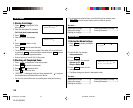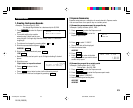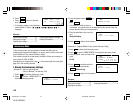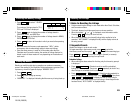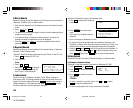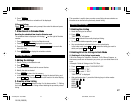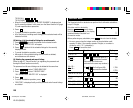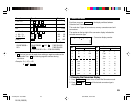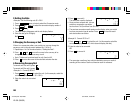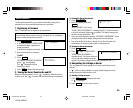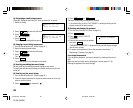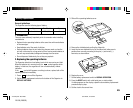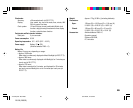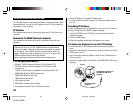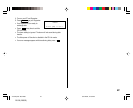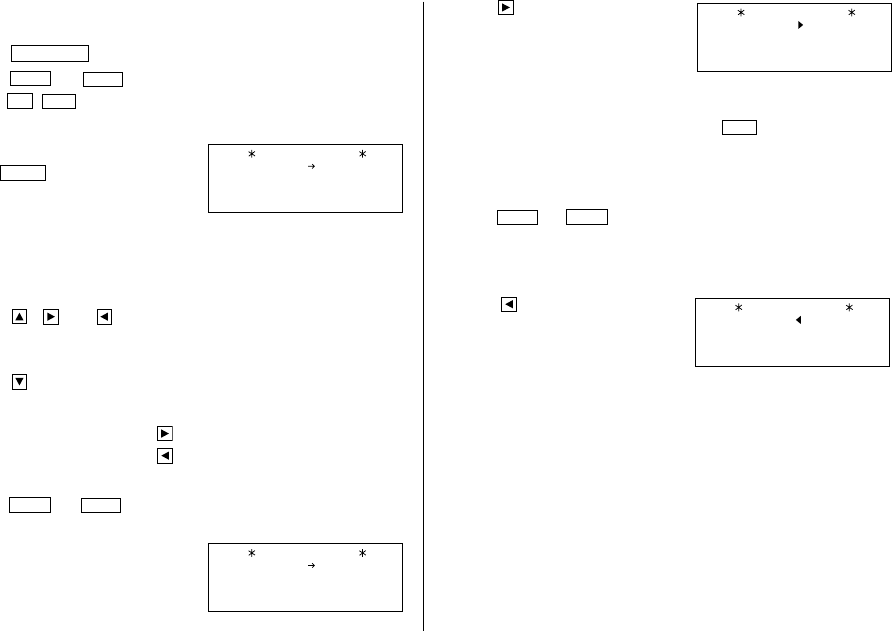
20
2.Setting the Rate
<Example>
Set the following rate: $1 = £0.6
1. Press
CALC/CONV
once or twice to select the Conversion mode.
2. Press
NEXT
(or
PREV
) to select the conversion display number 1.
3. Press
2nd
EDIT
.
• The result display disappears and the rate display flashes.
4. Enter the rate (up to 10 digits).
0.6
ENTER
3.Changing the Currency or Unit
If there is no conversion pattern you want to use, you can change the
currency or unit in the conversion patterns No. 1 to No. 3.
1. Repeat steps 1 to 3 of the above section, “Setting the Rate”.
2. Press , and to move the cursor to the currency to be
changed and enter the new currency or unit.
• Up to 7 letters can be entered each for unit A and unit B.
3. Press to move the cursor to the rate field and enter the rate.
4.Converting Currency/Unit
To convert unit A to unit B, press .
To convert unit B to unit A, press .
<Example 1>
Convert $198 to £.
1. Press
NEXT
(or
PREV
) to select the unit. (In this example, select the
conversion display number 1: $1 = £0.6.)
2. Enter the value to be converted.
198
0.
CONVERSION
1
$ £
0.6
198.
CONVERSION
1
$ £
0.6
118.8
CONVERSION 1
$ £
0.6
3. Press to convert it.
The conversion result is displayed.
• Once you have set each rate, you can
perform a consecutive conversion
such as from £ to $, and then from $ to DM.
• The previous conversion result remains on the display, when you switch
from one conversion type to another. Press
C•CE
to clean the result
and start another conversion.
<Example 2>
Convert 25°C to °F.
1. Press
NEXT
(or
PREV
) to select the unit. (In this example, select the
conversion display number 16, which does not display the rate.)
2. Enter the value to be converted.
25
3. Press to convert it.
• The conversion result may have a slight calculation error as a result of
rounding off the number. Use the conversion result for reference.
CONVERSION
16
˚
F
˚
C
77
.
YO-520 (E0365E)
YO-520 p20~28,E.E65 5/31/2000, 12:03 PM20