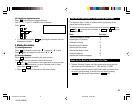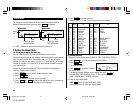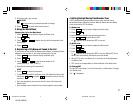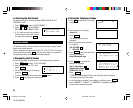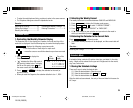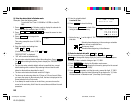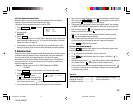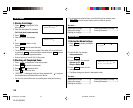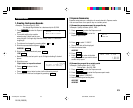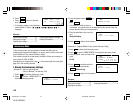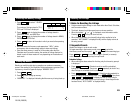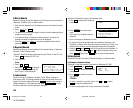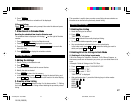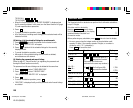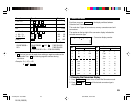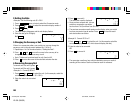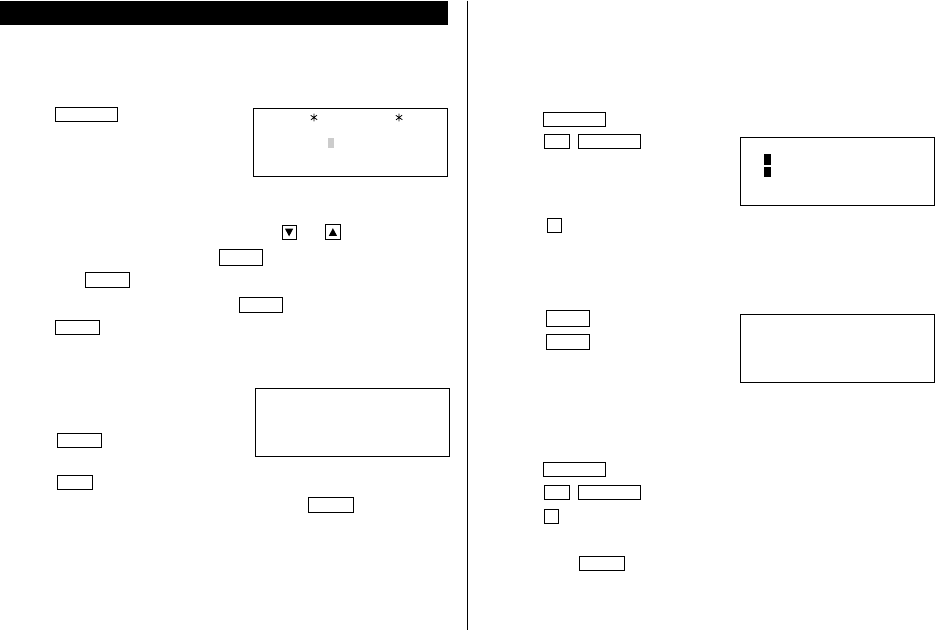
13
Expense Mode
1.Creating the Expense Records
<Example>
The date is April 5, 2001.
You bought flight tickets for a business trip for $1,200.
1. Press
EXPENSE
to enter the Expense
mode.
• The month and the day must be
entered using 2 digits and the year
using 4 digits. For single digit months or days, enter “0” before the
single digit.
• The date can be changed by pressing either or .
2. Enter the expense date and press
ENTER
.
04052001
ENTER
3. Enter the expense amount and press
ENTER
.
1200
ENTER
• Numerical values can be input in up to 10 digits including 2 decimal
places.
4. Enter the memo.
Flight tickets for inspection abroad
5. Press
ENTER
to store it in the
memory.
• Press
C•CE
once or twice to return to the date entry prompt.
• The description field can be skipped by pressing
ENTER
.
EXPENSE
M/D/Y= 4/12/2001
DATE?
2.Expense Summaries
Expense summaries are a collection of records stored in Expense mode.
You can recall them for a specific day or a certain period.
(1) Summarizing an expense report for a specific day
<Example>
Specify the date, April 5, 2001.
1. Press
EXPENSE
to enter the Expense mode.
2. Press
2nd
EXPENSE
to enter the
Expense report mode.
3. Press
1
to select “1 DAILY”.
• The current date will be displayed.
4. Enter the desired date.
04052001
5. Press
ENTER
.
• Press
ENTER
to return to the date
entry prompt, when you wish to check
another daily report.
(2) Summarizing a report for a certain period
<Example>
Starting date: April 1, 2001
Ending date: April 30, 2001
1. Press
EXPENSE
to enter the Expense mode.
2. Press
2nd
EXPENSE
to enter the Expense report mode.
3. Press
2
to select “2 PERIOD”.
4. Enter the starting and ending time.
04012001
ENTER
04302001
THU APR 5,2001
Flight tickets for i
1,200.00
nspection abroad
–
1 DAILY
2 PERIOD
<
EXPENSE REPORT
>
DATE :APR 5,2001
–DAILY–
1,200.00
YO-520 (E0365E)
YO-520 p10~19,E.E65 5/31/2000, 12:00 PM13