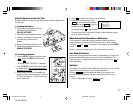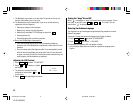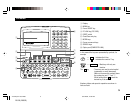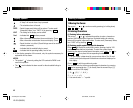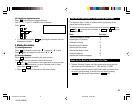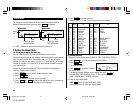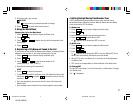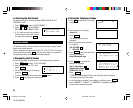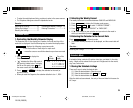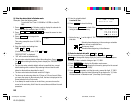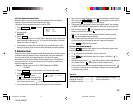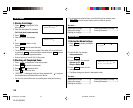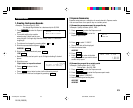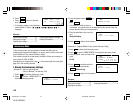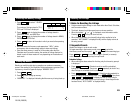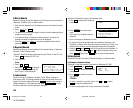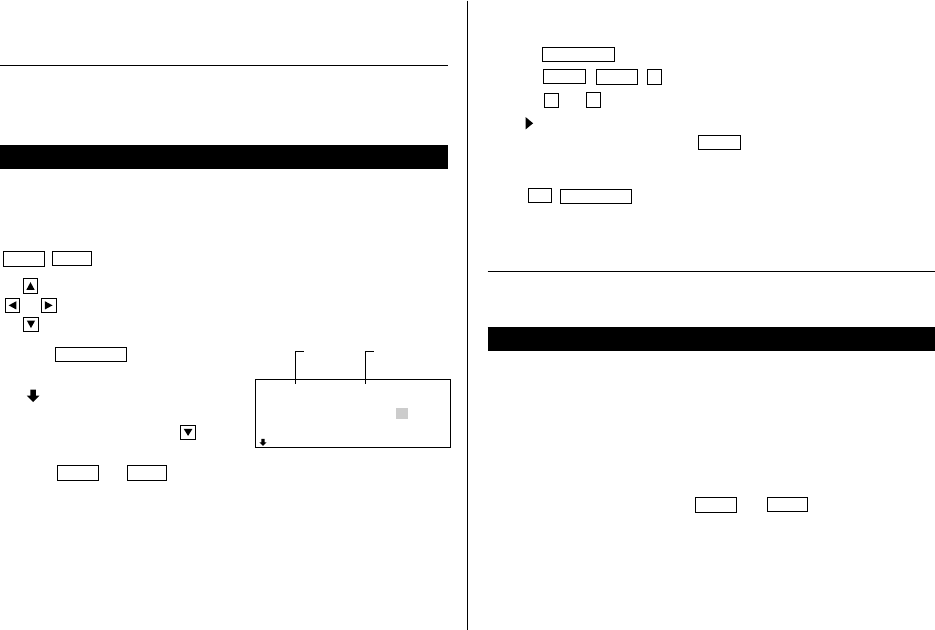
9
• To enter the next telephone listing, continue to enter in the same manner.
• The Telephone listings are stored in alphabetical order.
See also ...
Recalling the Listings ................15 Checking the Memory Storage .. 15
Editing the Listings .................... 17 Entering Characters .................... 4
Deleting the Listings .................. 17
Calendar Mode
1.Controlling the Monthly Calendar Display
The Organizer has a 5-line display and 4 weeks of a month and day of the
week can be displayed. Use the following keys to control the display status.
NEXT
PREV
: displays the following or previous month.
• Hold down either of these keys for rapid recall.
:
moves the cursor or scrolls the calendar up or down one week.
1. Press
CALENDAR
to display the
Calendar mode.
•“ ” indicates the 5th or 6th week of
the month is hidden below. To display
the 5th or 6th week, press until
the cursor scrolls into the next screen.
2. Press
NEXT
(or
PREV
) to display the calendar for the next (or
previous) month.
• When you reset the Organizer, the calendar defaults to Jan. 1, 2001.
2.Selecting the Weekly Format
The weekly format can be switched between SUN-SAT and MON-SUN.
1. Press
CALENDAR
to display the Calendar mode screen.
2. Press
MENU
NEXT
1
to select “1 WEEKLY FORMAT”.
3. Press
1
or
2
to select “SUN-SAT” or “MON-SUN”.
• A “ ” mark moves to your selection and you return to the mode in
which you were before pressing
MENU
.
3.Returning the Calendar to the Current Date
Press
2nd
CALENDAR
in Calendar mode.
• The current monthly calendar will be displayed, and the current date will
flash.
See also ...
Recalling the Listings ................15
Schedule Mode
A schedule listing consists of 3 entries: date, time, and detail. In the date
entry, 4 digits can be entered for the year and 2 digits each for the month,
day, hour, and minute.
1.Storing the Schedule Listings
There are 3 ways to enter the desired date:
(1) Enter the desired date in Calendar mode
(2) Enter the desired date with
NEXT
(or
PREV
)
(3) Enter the desired date directly
After the date has been entered, the entry of time and detail is the same for
all 3 ways.
1
2
3
4
5
6
7
8
9
10
11
12
13
14
15
16
17
18
19
20
21
22
23
24
25
26
27
28
S M T W T F S2001
APR
Year
Month
Day of the
week
YO-520 (E0365E)
YO-520 p01~09,E.E65 5/31/2000, 11:57 AM9