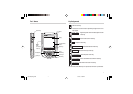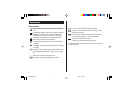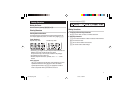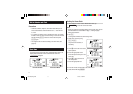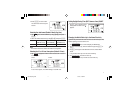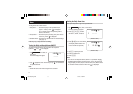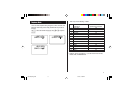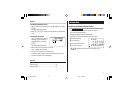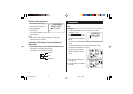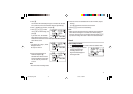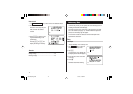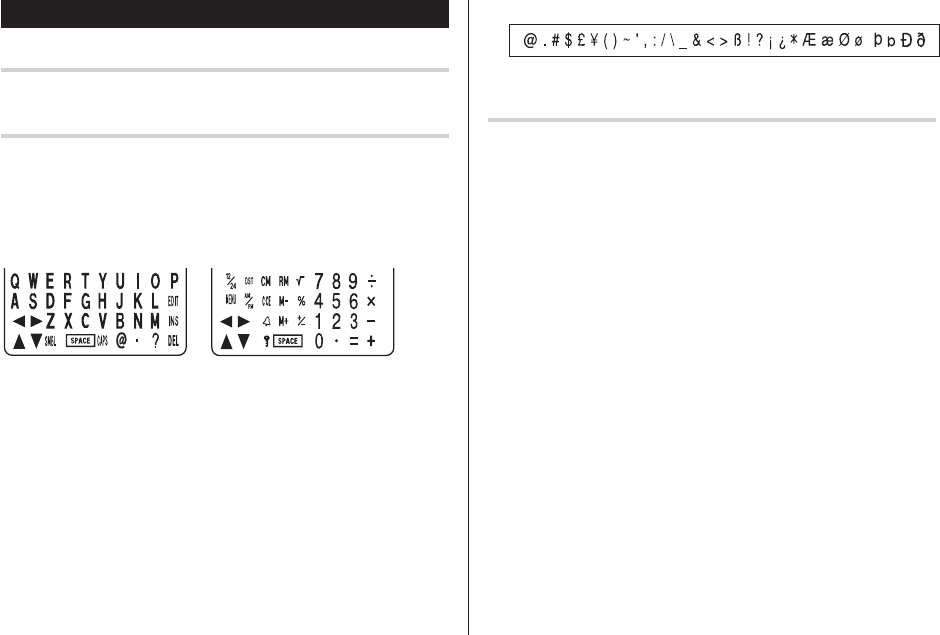
5
Entering Characters
Moving the Cursor
Move the cursor by pressing
j
,
l
,
k
, or
m
.
Entering Characters
Entering letters and numbers
The initial setting for entering letters is small (lowercase) letters. To
enter capital (uppercase) letters, turn “CAPS” on by tapping
$
.
Other characters
Tap
s
to display the symbol entry mode, allowing a total of 32
symbols and characters to be selected. To select the desired
symbol/special character, tap
s
the appropriate number of
times at the position where you would like to insert it.
Making Corrections
1. Inserting or Overwriting characters
Tap
i
, once or twice, to insert or overwrite characters.
2. Deleting characters
c
can be used for deletion of data in Calculator mode and Rate
figure in Conversion mode.
d
can be used for deletion of characters.
d
can also be used to delete listings.
Touch Keyboard
Alphabet entry mode Number entry mode
• Each time
f
is tapped, the touch keyboard switches between the
Alphabet entry mode and the Number entry mode.
To tap the touch keys, use the stylus (included in the package).
• Tap towards the center of each key.
• Numbers, alphanumeric letters, symbols, and “+ – x ÷ .” can be
entered.
Characters assigned to
s
:
OZ-290H(En).pm65 04.3.31, 5:08 PM5