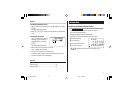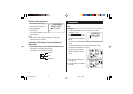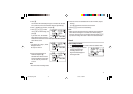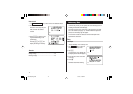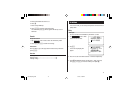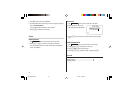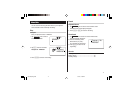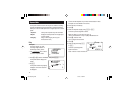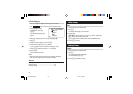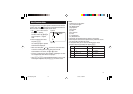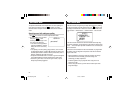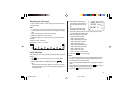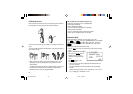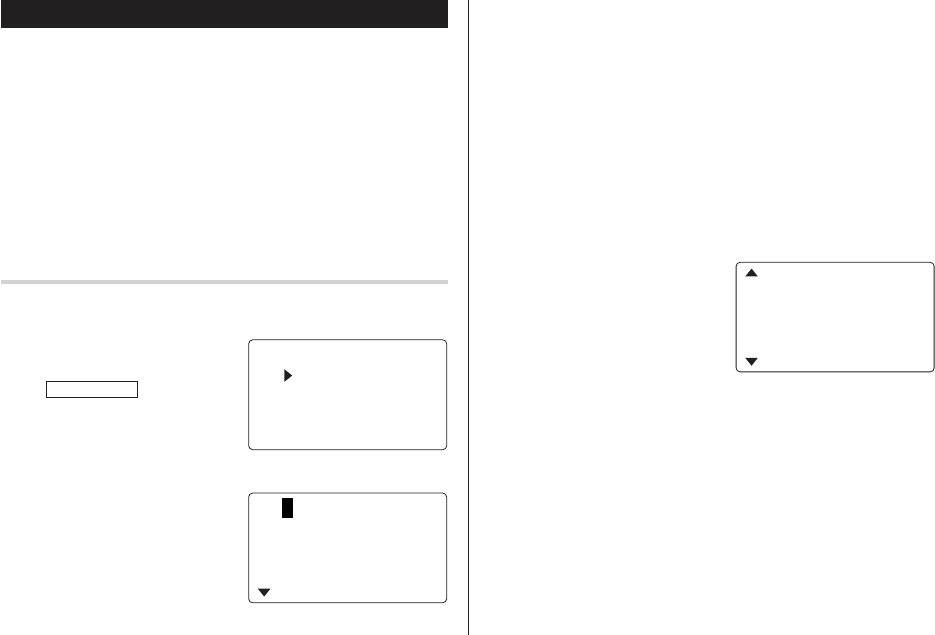
18
Expense Mode
The Expense record function is an easy-to-use method of tracking
personal and business expense information. The Expense Report
allows you to see the total expenses for a single day or for a certain
period.
1 Expense: Item-by-item expense entry and view mode
2 Report: Display the total expenses for a single day or
a certain period
3 Category: Assign a new category name (up to 7
characters for each)
Entry
<Example>
The date is August 18, 2005.
You bought flight tickets for a
business trip costing $1200.
1. Tap
TO DO/EXPENSE
once or twice
to enter the Expense mode.
2. Press
k
or
m
to select "EXPENSE", then press
x
.
The Expense search display will
appear.
3. Tap
e
.
The Expense record entry display
will appear. The current date will
be displayed.
The first number depends on your Date Format selection. These
examples are in the MM-DD-YYYY format.
4. Enter the date, if necessary.
5. Press
m
.
6. Select the expense category using
<
or
>
.
There are 8 preset categories to select.
Meals
➠
Hotel
➠
Car
➠
Phone
➠
Fares
➠
(Enter’t ) Entertainment
➠
Tips
➠
(Misc) Miscellaneous
➠
...
7. Press
m
, and enter 1200.
Up to 12 digits can be entered.
8. Press
m
.
9. Select the payment using
<
or
>
.
There are 4 preset payment
systems to select.
Cash
➠
Check
➠
Card
➠
Others
➠
...
<
E PENS
E
>
X
G
O
RYE
REP
O
R
CAT
EPENS
T
E
X
2nd
08
–
18
–
2005
C
ATE
GO
RY
:
<
M
ea l s
>
A
M
O
UNT
:
0.
2nd
<
Fare
12
s
.
>
<
C
HE
C
K
>
PAY
M
EN
A
M
O
UNT
:
T
:
00
2nd
OZ-290H(En).pm65 04.3.31, 5:08 PM18