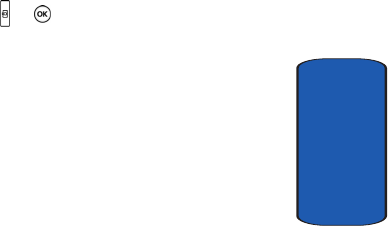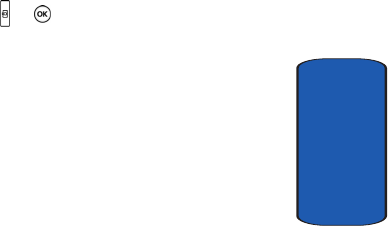
Section 10: Camera and Camcorder 143
Record Video
Section 10
To access camcorder options, press the Options soft
key.
Using Camcorder Options
In Capture mode, you can use various options for the
camcorder by pressing the Options soft key.
The following options are available:
Take and send: allows you to take a photo in camera
mode.
Effects: allows you to change the color tone or apply
special effects to the video clip.
Timer: allows you to set a time delay before the camcorder
takes the video clip. Select the length of delay you want.
When you press the or key, the camcorder records the
video after the specified time has elapsed.
Go to My video: takes you to your My videos folder.
Settings: allows you to change the recording settings.
• Size: allows you to set the image size to 176x144, or 128x96.
The selected image size displays on the capture screen.
• Audio record: allows you to record sound with your video. You
can set this option On or Off.
• Zoom sound: allows you to turn zoom sound On or Off.
• Brightness sound: allows you to turn brightness sound On or
Off.
• Default name: allows you to change the default name assigned
to your video.
Camcorder Short Cut: shows you how to change options
using your keypad in capture mode. The following short
cuts are available: