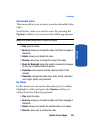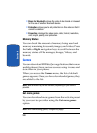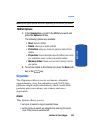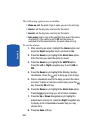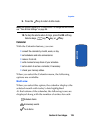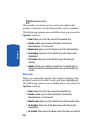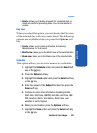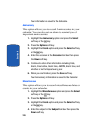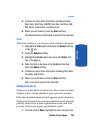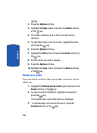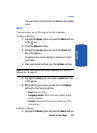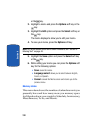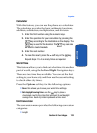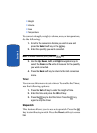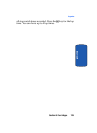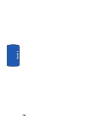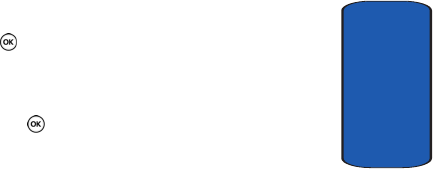
Section 9: Fun & Apps 129
Organizer
Section 9
5. Continue to enter other information including Details,
Start date, Start time, AM/PM, End date, End time, AM/
PM, Alarm, time before, and Alarm tone.
6. When you are finished, press the Save soft key.
Your Miscellaneous information is saved to the Calendar.
To do
This feature allows you to enter a list of tasks to be done.
1. Highlight the To do option and press the Select soft key
or the key.
2. Press the Options soft key.
3. Highlight the Create option and press the Select soft
key or the key.
4. Enter the Item to be done in the To do text box then
press the Down soft key.
5. Continue to enter other information including Start date,
Due date, and Priority.
6. When you are finished, press the Save soft key.
Your To do list is saved to the Calendar.
Editing the To do List
When you select the To do list menu, the current contents
display with a status checkbox and a priority marker.
If the item has been done, a check appears in the checkbox.
High priority items have a red explanation mark, Normal
priority items have a blue explanation mark, and Low
priority items have a gray explanation mark.
1. To mark an item Done, highlight the item and press the