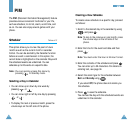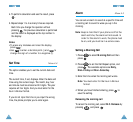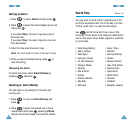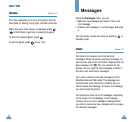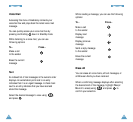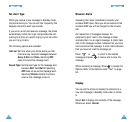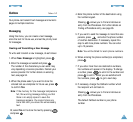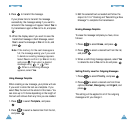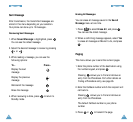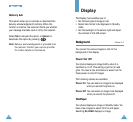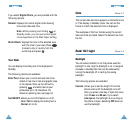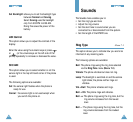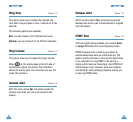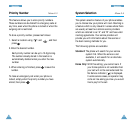89
MMeessssaaggeess
88
MMeessssaaggeess
9. Press to transmit the message.
If your phone fails to transmit the message
successfully, the message asking if you want to
retransmit the message will appear. Select Yes to
try transmission again or No not to do, and press
.
10. When the display asks if you want to save the
transmitted message in Sent Message, select
Yes to save the message or No not to do, and
press .
Note: If the memory for the sent messages is
full, the message asking you if you want
to delete an existing message appears.
Select Yes to confirm it (or No not to do)
and press . Then select a desired
message using or then
. When a confirming message
appears, select Yes.
Using Message Template
When creating a new message, your phone will ask
if you want to store the text as a template. If you
select Yes, the text will be stored in this menu. You
can store up to 10 items depending on the length of
the text and retrieve them any time you are needed.
1. Press to select Template, and press
.
2. Press to select a desired text from the list,
and press .
3. Edit the selected text as needed and follow the
steps 3 to 10 in “Creating and Transmitting a New
Message” to complete the transmission.
Erasing Message Template
To erase the message template you have, do as
follows:
1. Press to select Erase, and press .
2. Press to select a desired text from the list,
and press .
3. When a confirming message appears, select Yes
to delete the text or No not to do and press .
Setting Priority Level for Outgoing Messages
1. Press to select Priority, and press .
2. Press to select a desired one from three
options; Normal, Emergency, and Urgent, and
press .
The setting will be applied to all of the outgoing
messages until you change it.